Introduction to iPhone 14 Pro Picture in Picture Setting Steps
The iPhone 14 Pro is a very popular one in the 14 series. It has many functions to use. The split screen function is one of them. It can bring great convenience to users both in daily life and in work. However, there are many friends who can't find the settings of picture in picture in their new phones. This compilation brings you the introduction of the iPhone 14 Pro about picture in picture, I hope it can help you better use this mobile phone.

iPhone14Pro picture in picture tutorial
1. Open the phone [Settings]
2. Click General
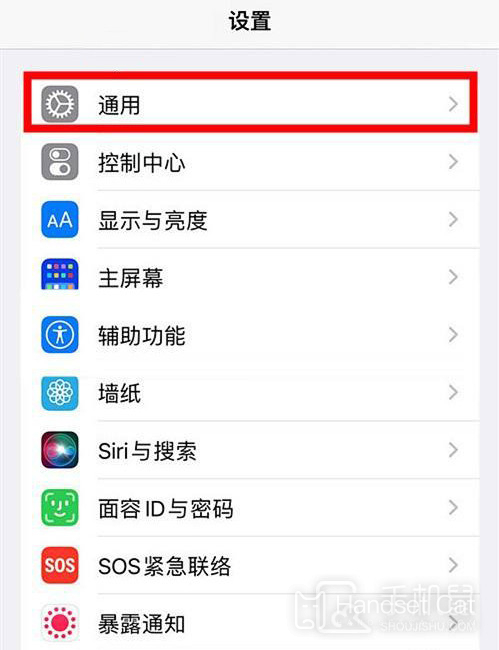
3. Select the [Picture in Picture] option.
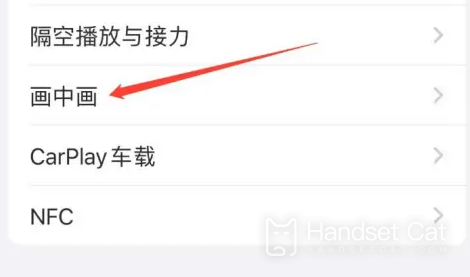
4. Click the switch button on the right side of [Auto start picture in picture].
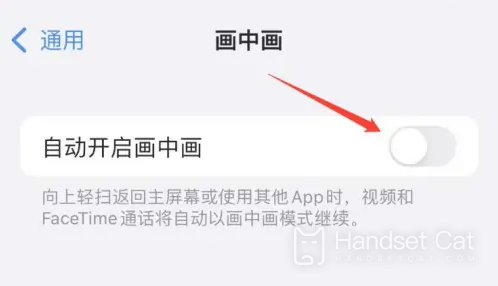
The picture in picture function is a new function added after the iOS 14 system, so users need to update their mobile phones to the iOS 14 system to use it.
Does iPhone 14 Pro support fingerprint unlocking
No, since Apple's full screen and home button are canceled, no fingerprint is unlocked.
The picture in picture function is a new function added after the iOS 14 system. Before, many Apple users could only envy Android users, but now Apple can also use it. If you follow the steps described above, you can experience the convenience of picture in picture.













