How does iPhone 14 Pro Max modify the name of AirPods
The iPhone 14 Pro Max is the most popular model among the new mobile phones recently launched. It has been upgraded in all aspects. Many kids around have started to use it, but there are also friends who use Apple for the first time, and they have also configured an AirPods, so they may have some questions, such as how to change an interesting name for AirPods?

How does iPhone14ProMax modify the name of AirPods
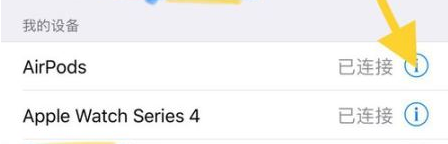
1. Click Settings to enter the system settings menu
2. Pull down the menu list and click to enter the [Bluetooth] option.
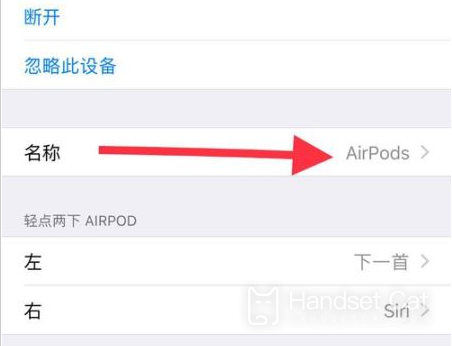
3. Turn on the Bluetooth switch in the Bluetooth settings interface and connect the AirPods headset
4. Click the [i] icon behind AirPods in [My Device]
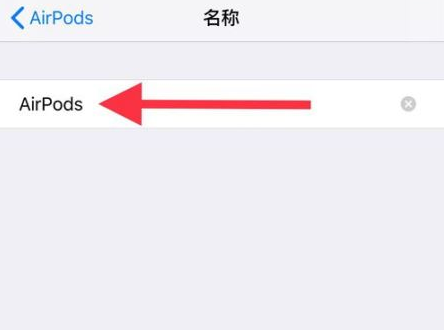
5. Click [Name] after entering AirPods setting interface
6. Enter the modified AirPods name and save it.
How to cancel automatic renewal of iPhone 14 pro max
1. Open the phone settings, click iTunes Store and App Store.
2. Click Apple ID.
3. Click to view the apple id
4. Click Subscribe.
5. Select the application to cancel renewal, click Cancel Subscription, and click OK.
After reading the above introduction, I believe you have learned how to use iPhone 14 Pro Max to modify the name of AirPods. You can give your headphones a funny or artistic name. It depends on your preferences. Let's use your imagination.













