Meizu 18XNFC access control function tutorial
With the large-scale application of NFC functions in technology, people's lives have been greatly improved in recent years. Whether it's analog access cards, binding bus cards and subway cards, or transferring files, NFC functions can help you get things done with one click. Here's a short story to show you how this Meizu 18X phone should complete the setting of access cards.

Meizu 18XNFC Access Control Setting Tutorial
1. Click and open the Meizu Pay icon as shown below.
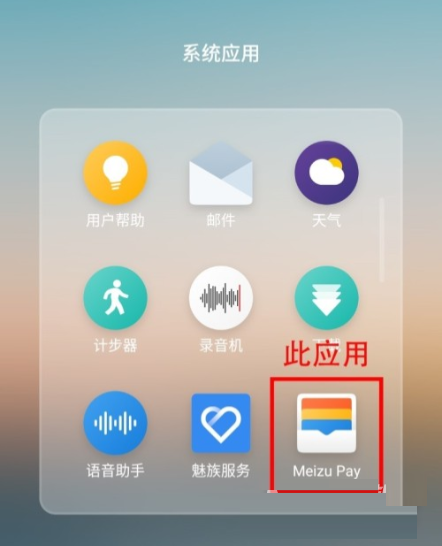
2. Click the access card options circled below.
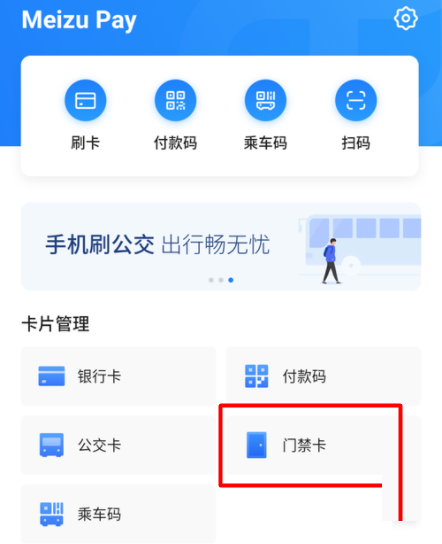
3. If this is the first time to add an access card, click Copy Physical Access Card.
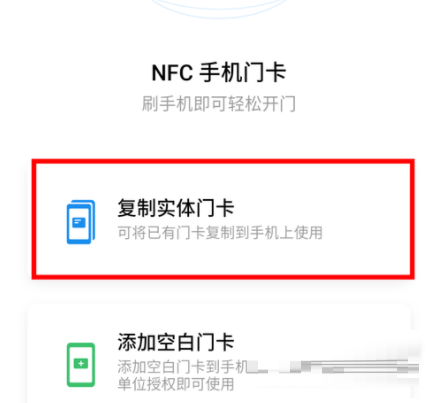
4. Use the door card to attach it to the NFC antenna on the back of the phone for detection to extract information. After successful extraction, click the Start Copy option.
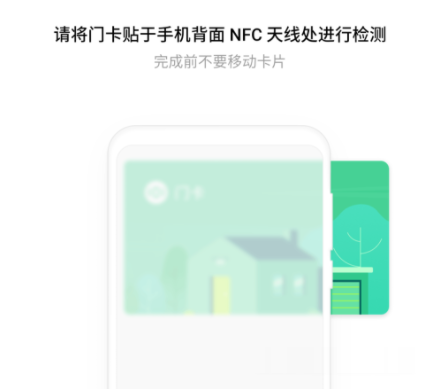
5. Click the "Agree" option below.
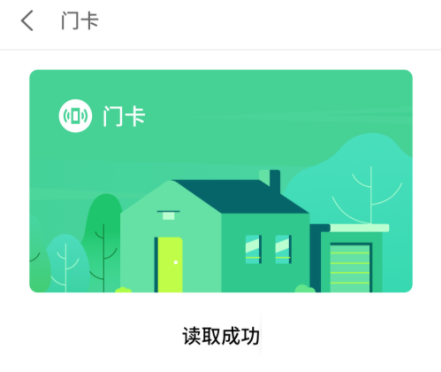
6. Enter the Flyme account password for account verification, and then enter the name and ID number for real name authentication.
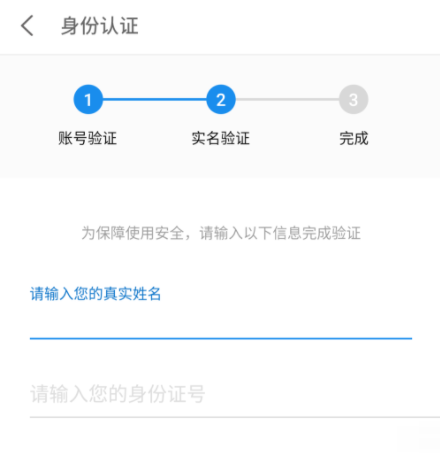
7. We just need to wait for the door card to be generated.
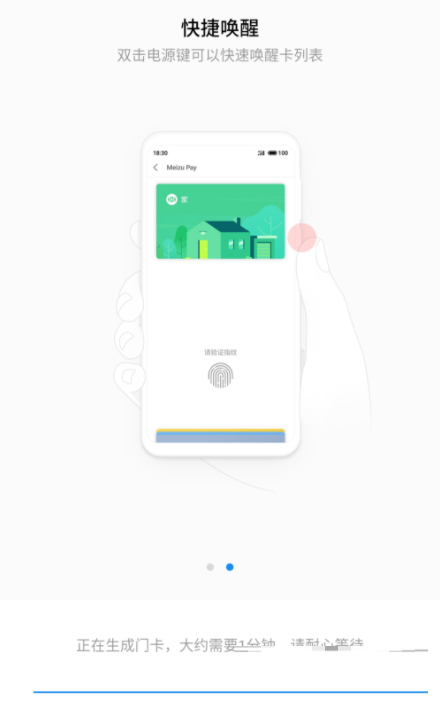
8. After the door card is successfully added, we will see the page shown below.
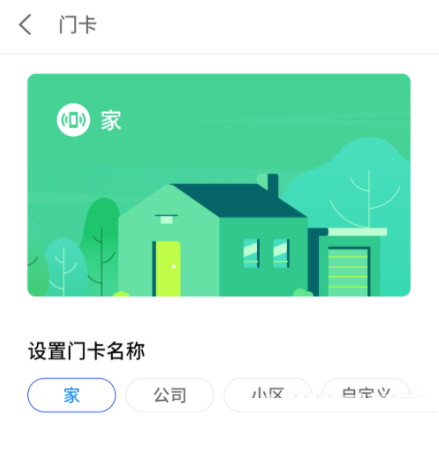
According to the above image and text introduction, it can be found that the setting of Meizu 18X door access card is very simple. As long as this function is enabled, you will no longer need to carry a physical access card with you, and it can prevent the loss of the access card.













