How to modify the name of AirPods for iPhone 14
After the launch of Apple this year, after a series of comparisons, many children felt that the iPhone 14 was more suitable for them, so they began to ask questions about the details of the iPhone 14, such as accessories. They bought an AirPods, but they still had some questions about the use of the earphone. For example, how should the iPhone 14 change the name of the AirPods?
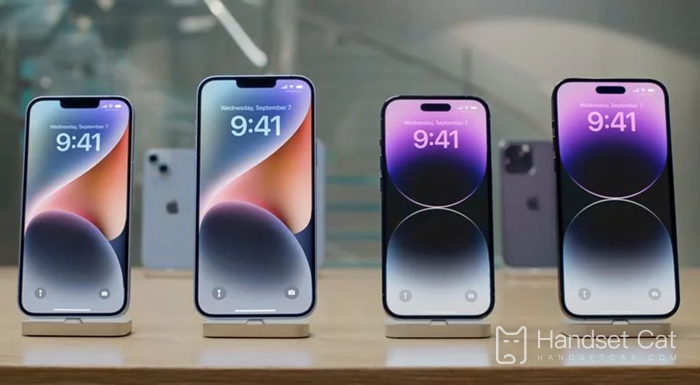
How to modify the name of AirPods for iPhone 14
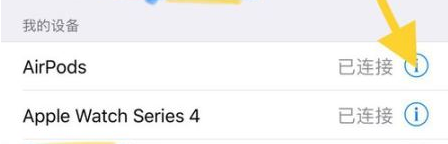
1. Click Settings to enter the system settings menu
2. Pull down the menu list and click to enter the [Bluetooth] option.
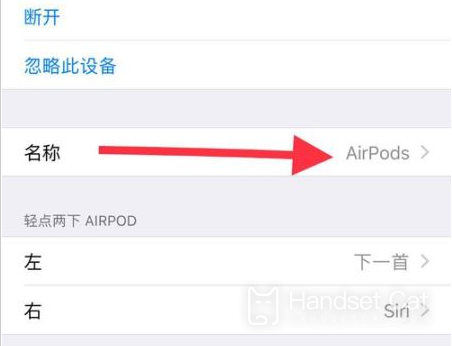
3. Turn on the Bluetooth switch in the Bluetooth settings interface and connect the AirPods headset
4. Click the [i] icon behind AirPods in [My Device]
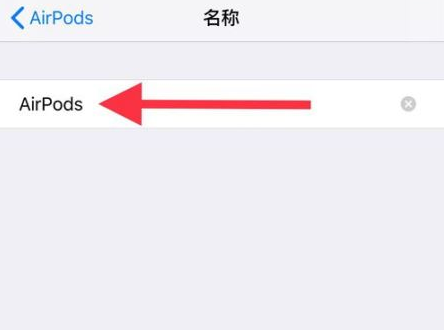
5. Click [Name] after entering AirPods setting interface
6. Enter the modified AirPods name and save it.
How to close iPhone 14 crash detection:
Crash detection is handled by the emergency SOS function on iPhone. It can be managed in the settings application.
Open Settings App
Scroll down and select "Emergency SOS"
Scroll down to Crash Detection
Turn off "Call after serious collision"
A warning will appear telling the user that the feature will be disabled
Disabling collision detection on iPhone will prevent automatic call to emergency services in the event of a serious accident.
After reading the above introduction, you should have learned how to modify the name of AirPods on iPhone 14. In fact, it is very simple. You can modify it according to your own needs and preferences. Lovely and funny things can be changed by yourself.













