How does Huawei P50 set the return key icon
At present, Huawei mobile phones on the market tend to use the bottomless navigation bar, that is, the side sliding navigation mode for return and menu selection. However, some mobile phone users are not accustomed to this navigation mode, especially those who have been used to it before, and suddenly change to this navigation mode, it will definitely not work smoothly. In this case, many users will ask: How does Huawei p50 set the return key icon? If you have such troubles, you might as well have a look!

How does Huawei p50 set the return key icon? Huawei P50 Set Return Key Method
1. Open Settings, click System and Update.
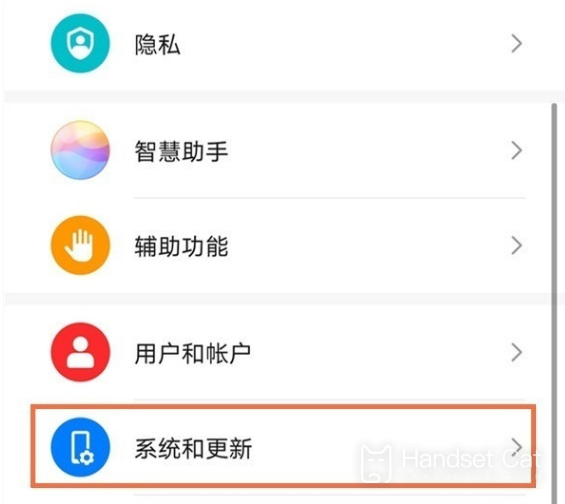
2. Click System Navigation Method.
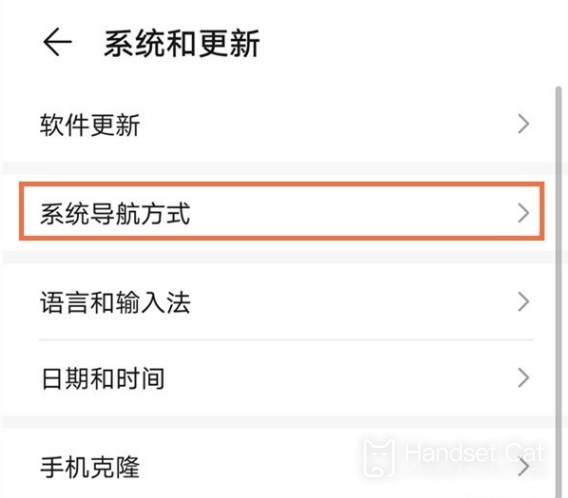
3. Click the three key navigation in the screen.
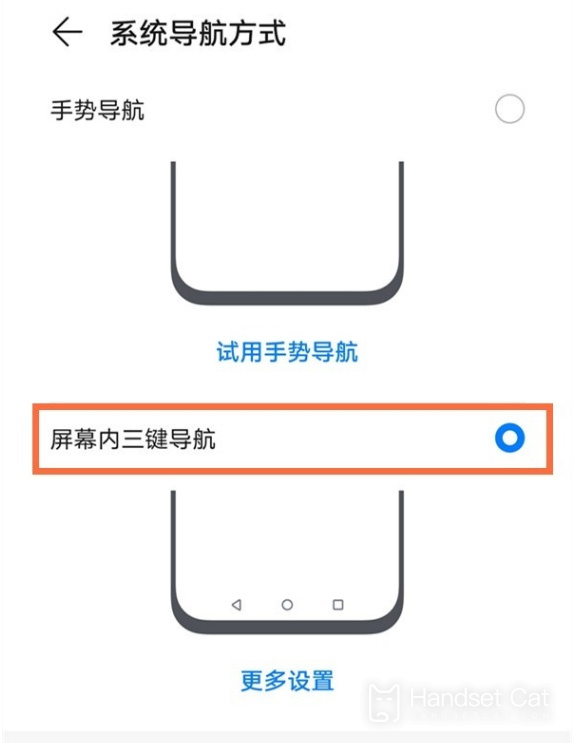
4. Click More Settings and select the navigation key combination mode.
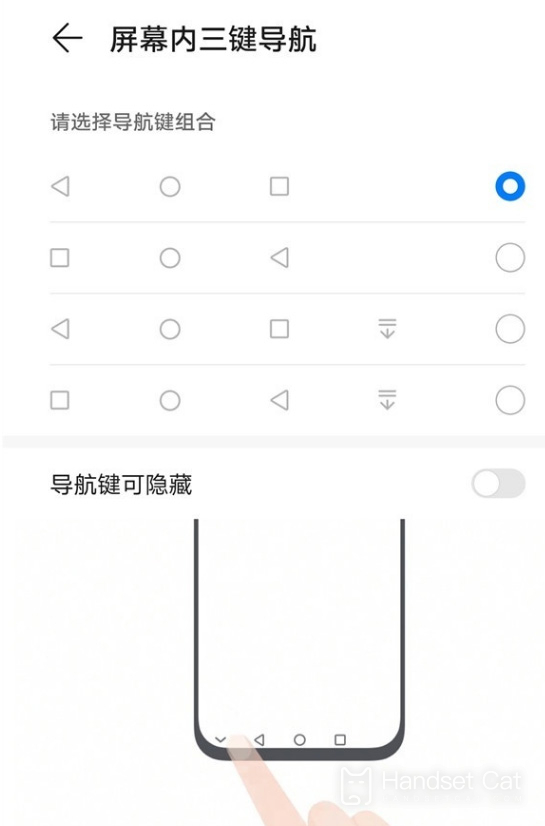
Huawei P50 is a mobile phone with high cost performance and good performance configuration, so there are still many users. Previously, we used to use navigation pages with three key navigation. Now we have no key navigation pages. I will definitely not get used to it. But as long as we operate the content described above, we can go back to three key navigation!













