Enjoy the 30 Plus data transfer tutorial
Data migration can be said to be the most troublesome thing on smart phones in the past. After all, there was no perfect technology in all aspects at that time, so users could only transfer data one-to-one manually. In order to completely solve this problem and add more convenience to smart phones, various major phone changing software came into being at the historic moment. This compilation brings honor to everyone to enjoy the relevant tutorials of 30 Plus data transmission.

How to transfer data to a new mobile phone by playing 30 Plus in glory? Enjoy the 30 Plus data transmission tutorial with pride
1. After opening the replacement cloning application for the new and old equipment, select the new equipment and the old equipment respectively;

2. On the new equipment, select the old equipment type; On the old device, select the old device and enter the QR code scanning page;

3. Scan the QR code on the new equipment with the old equipment to establish the connection;

4. Select data and click Next to start data migration until it is completed.
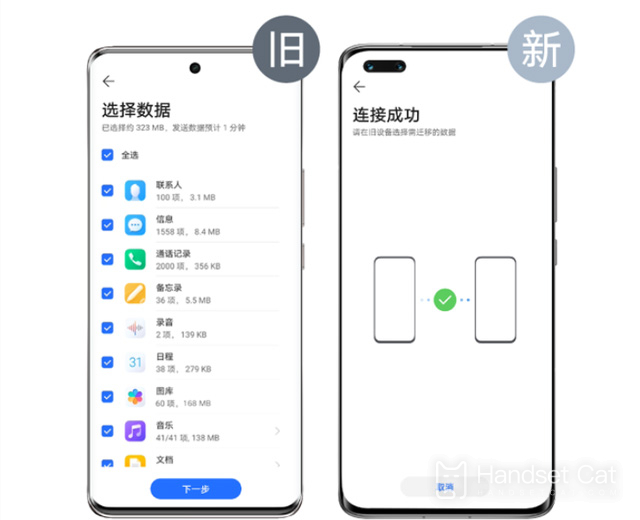
PS:
The equipment shall be fully charged during data transmission.
Cloning in airplane mode is not supported. Make sure airplane mode is turned off when using.
Do not close programs or switch other applications during cloning, and keep the replacement clone running in the foreground state to avoid data transmission failure.
Some third-party applications do not support cloning temporarily. For example: desktop, mobile phone butler, application market applications, etc.
When the same application is installed on both old and new phones, and the version number of the application on the old phone is lower than or equal to the version number of the application on the new phone, the application will not be migrated.
The migration of WeChat chat records is not supported. Please use WeChat chat record migration function (WeChat> I> Settings> Chat> Chat record backup and migration).
How about it? Is it easy to migrate data on the Glory Play 30 Plus by using the switch software? The user only needs to do two things: connect the mobile phone and check the data to be used for transmission. The system will automatically complete the rest, which is convenient and fast without data loss.













