How to turn on the spatial audio function of AirPods Pro on iPhone
AirPods Pro is a headset selected by many small partners. Because 3.5mm headphone holes have been removed from many mobile phones, users have chosen to purchase a pair of Bluetooth headphones directly. AirPods Pro is a good choice. In addition, many functions, such as spatial audio function, have been promoted in the process of continuous updating. How do Apple phones enable the spatial audio function after connecting to AirPods Pro?

How to open the space audio function of AirPods Pro on iPhone
Method 1
1. Open phone settings
2. Click the menu to select Bluetooth function
3. Find the "i" icon next to AirPods in the list
4. Click in to select the space audio and open it
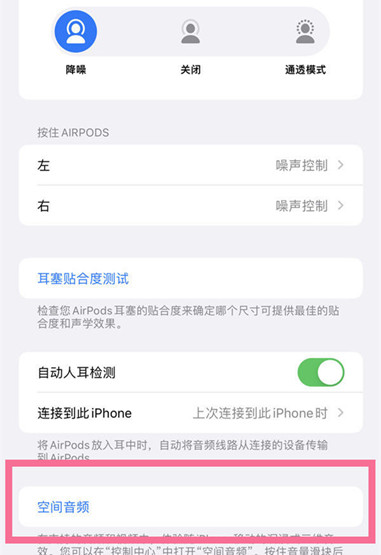
Method 2
1. Pull down the upper right corner to enter the control center
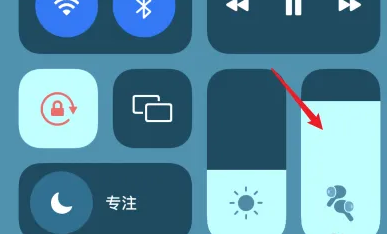
2. Long press the right volume bar
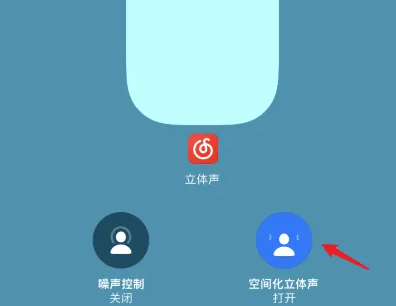
3. Click the spatial stereo on the right and open it
According to the above introduction, everyone's iPhone can turn on the space audio function of AirPods Pro. This is really a good news for those who like listening to music, not only listening to music, but also watching plays. You can feel the stereo sound from all directions. Come and try it.













