How to turn on the spatial audio function of AirPods Pro for iPhone 14
Airpods Pro is an accessory that many kids are choosing recently. Especially after the release of the iPhone 14 series, it's time to equip their phones with a high-quality headset. Airpods Pro supports the function of spatial audio, which means panoramic sound experience. It can bring you very high-quality audio enjoyment. If you don't know how to turn it on, You can have a look with Xiao Bian.

How to turn on the spatial audio function of AirPods Pro for iPhone 14
Method 1
1. Open phone settings
2. Click the menu to select Bluetooth function
3. Find the "i" icon next to AirPods in the list
4. Click in to select the space audio and open it
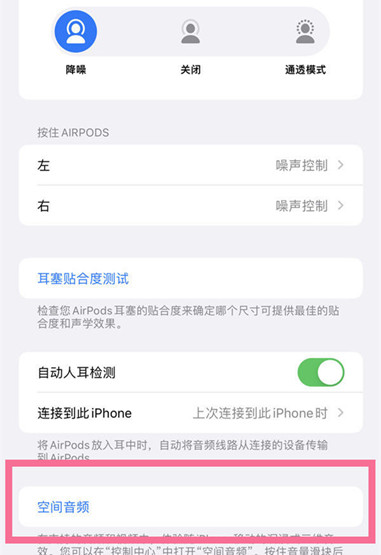
Method 2
1. Pull down the upper right corner to enter the control center
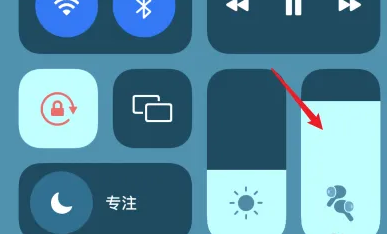
2. Long press the right volume bar
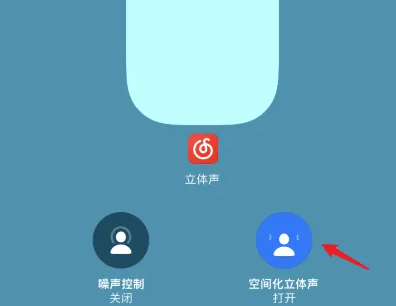
3. Click the spatial stereo on the right and open it
What is spatial audio
Airpods Pro space audio means panoramic sound experience. When you turn on this function, you can feel the sound coming from your left, right, back, or even overhead when you are in a meeting or watching a movie. Surround sound is presented on AirPods.
I believe that after reading the above introduction, you can know how to turn on the spatial audio function of AirPods Pro on iPhone 14. This function can really ensure that you love it once, and can really improve the quality of watching movies and playing games. Come and try it now.













