How to screen capture OPPO A57
Today, I want to introduce how to screen capture the OPPO A57 mobile phone. Screenshot and cutout are a common function in online social networking nowadays. Screenshot is even more common in chatting. This function adds a lot of fun to our life. Do you know how to use the screenshot on OPPO A57? Now let's take a look.

How do I take a screenshot of OPPO A57
1. Enter the "Settings" of the phone, find "Quick and Auxiliary", click to enter the "Super Screenshot", and open the "Gesture Screenshot" to quickly screenshot by sliding down with three fingers.
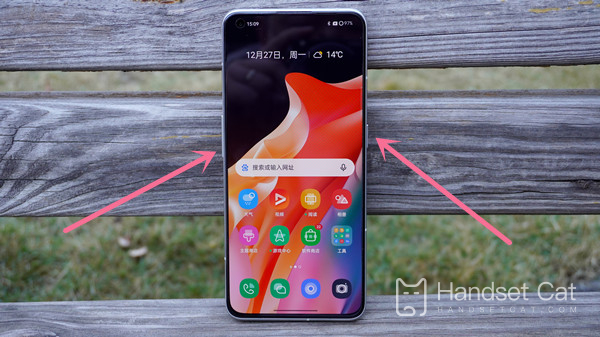
2. Press and hold the "Power" and "Volume Down" keys to quickly capture the screen.
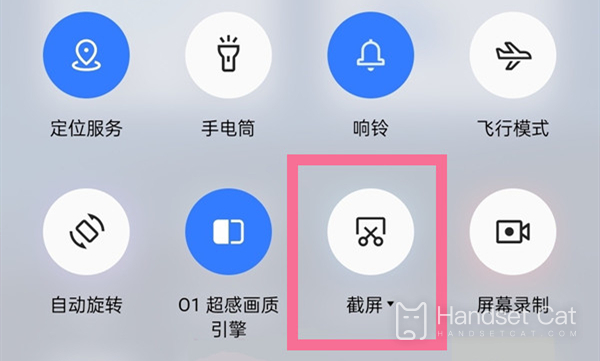
3. The voice assistant takes a screenshot. After the voice assistant wakes up, say "screenshot", and the voice assistant will take a screenshot.
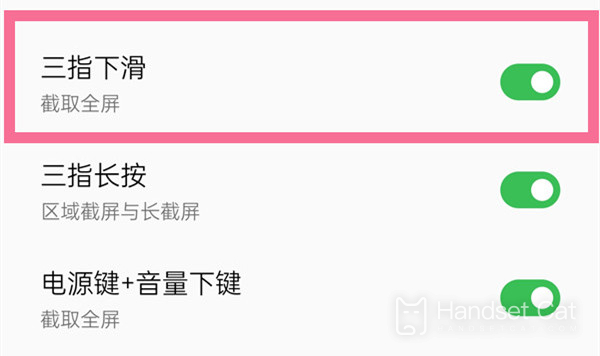
4. Enter Settings - Quick and Auxiliary - Suspended Ball to turn on the "Suspended Ball", and then click the "Screenshot" shortcut tool of the suspended ball on any interface.
Through the above information, the editor learned that the screen capture shortcut key of OPPO A57 mobile phone is the power key plus the voice subtraction key. After knowing the shortcut key, the black history of the little partner's chat can be left as evidence. The above is all about how to screen capture OPPO A57 mobile phone. We look forward to OPPO bringing more excellent products to you.













