How to set a custom wake-up word for Huawei p50pro
Huawei's P50 pro is Huawei's flagship machine, so in terms of functions, other mobile phones have it, too. Huawei's P50 pro also supports Xiaoyi as a command assistant, but you may think it's a bit hard to call Xiaoyi directly. In fact, you can change its name, as long as you have set a custom wake-up word! Let's follow the introduction of Huawei's P50 custom wake-up word setting method with the small editor!

How does Huawei p50pro set a custom wake-up word? Huawei p50pro custom wake-up word setting method:
1. Click [Smart Assistant] in the setting menu on the mobile desktop.
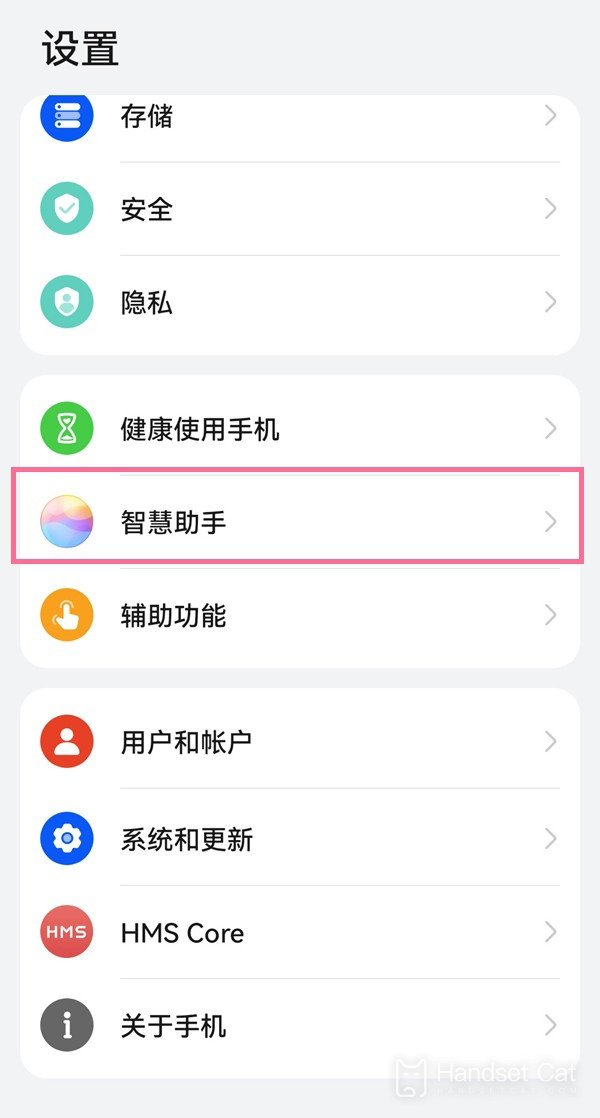
2. Click [Smart Voice] and select [Voice Wakeup].
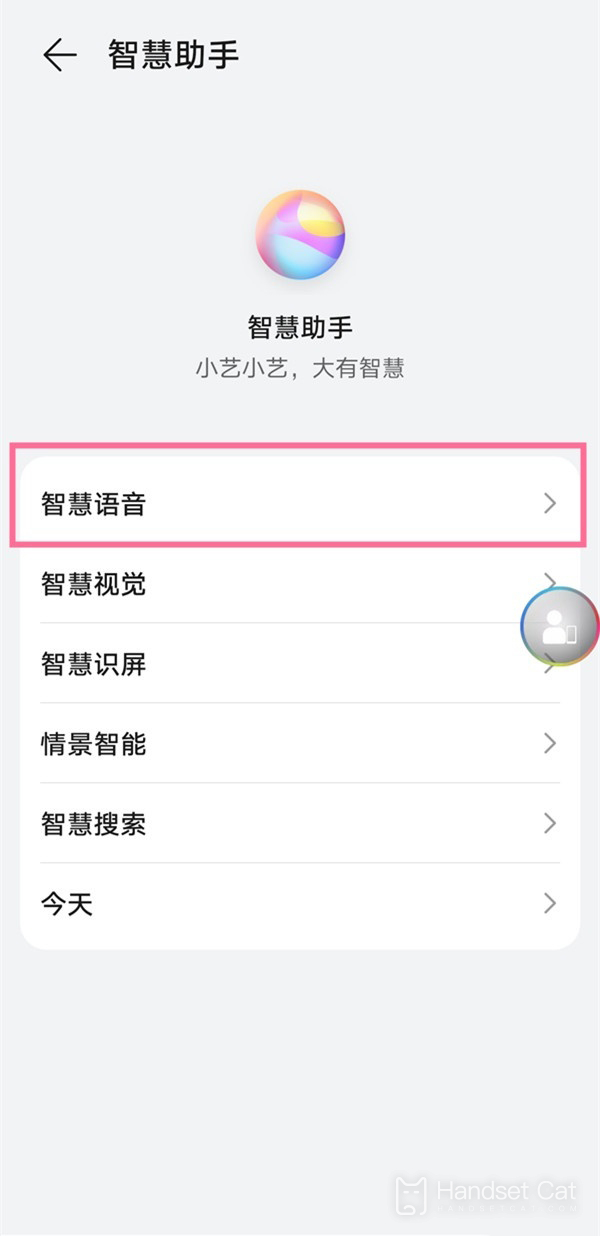
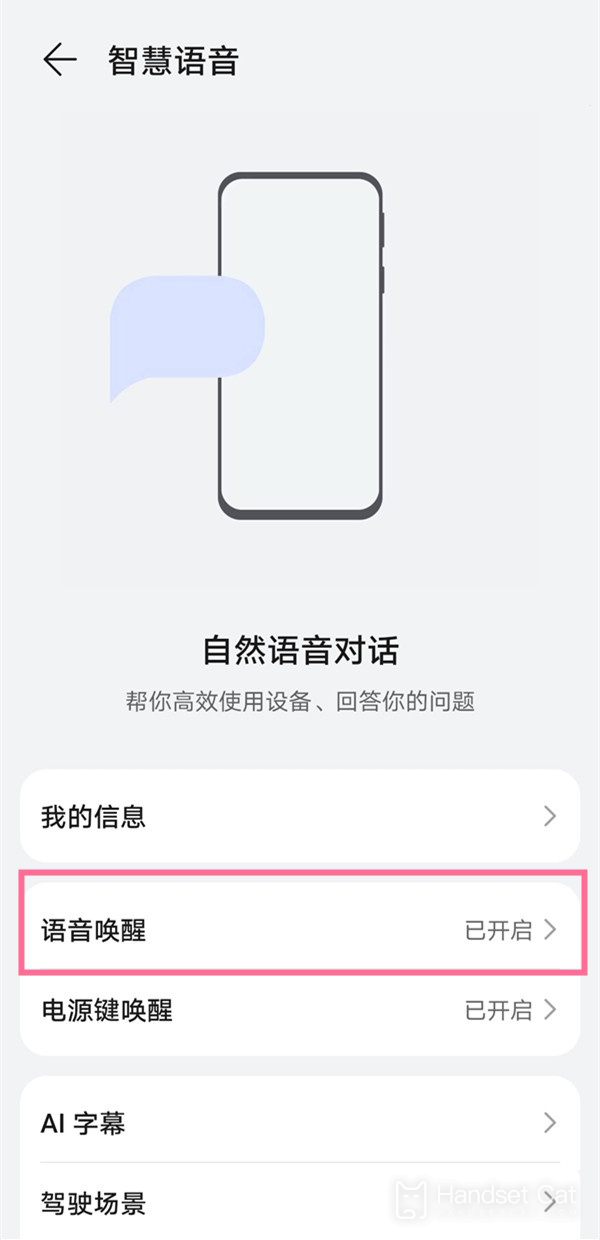
3. Turn on voice wake-up, select custom wake-up words and enter wake-up words.
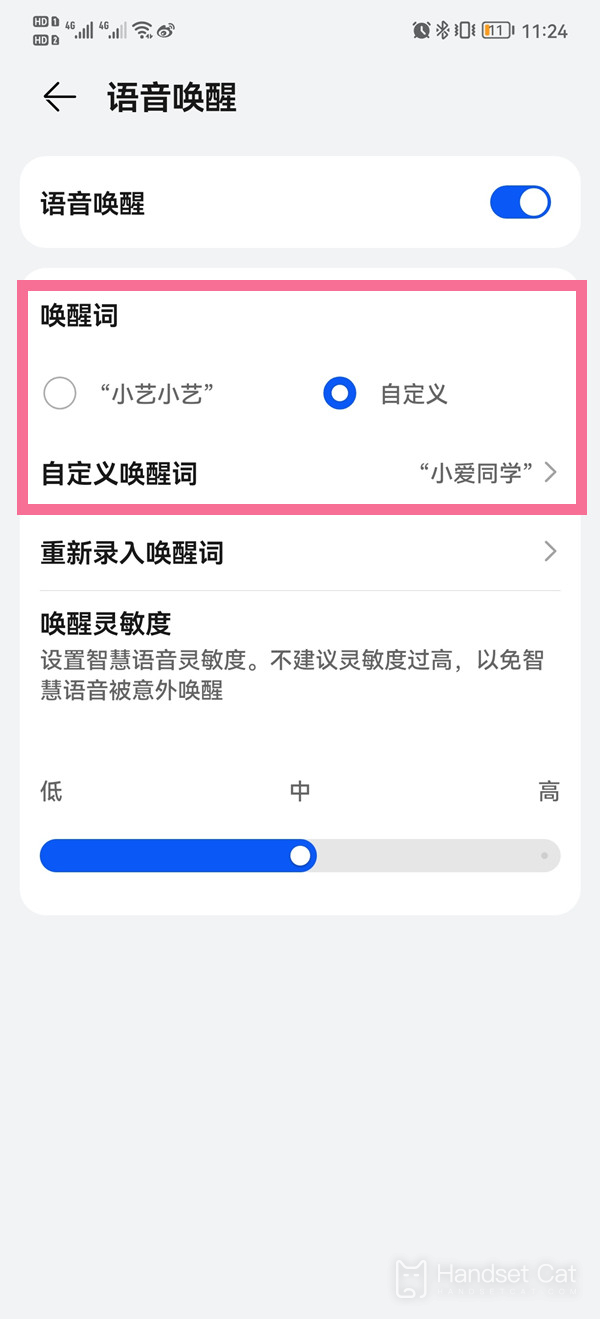
Huawei's P50 pro supports the wake-up function of Xiaoyi, but many host friends do not want to call Xiaoyi and want to set their own wake-up words. As long as you follow the method described above in the small edition, turn on voice wake-up, select a user-defined wake-up word and enter the wake-up word, you can call it out according to the words you have set.













