How does Glory Play6T Pro open split screen?
The split screen function is a function that many kids like very much. This function is convenient. According to the official news, Glory Play6TPro also retains the split screen function that was always available in the previous Glory series, and has optimized the gesture. The following editor will show you how to turn on the split screen function of this Glory Play6TPro phone.

Split screen tutorial of Glory Play6TPro
Method 1: Long press the task key to split the screen
From the desktop or the application interface supporting split screen, long press the task key (square key) in the navigation bar, or slide up from the bottom of the virtual navigation bar to start split screen.
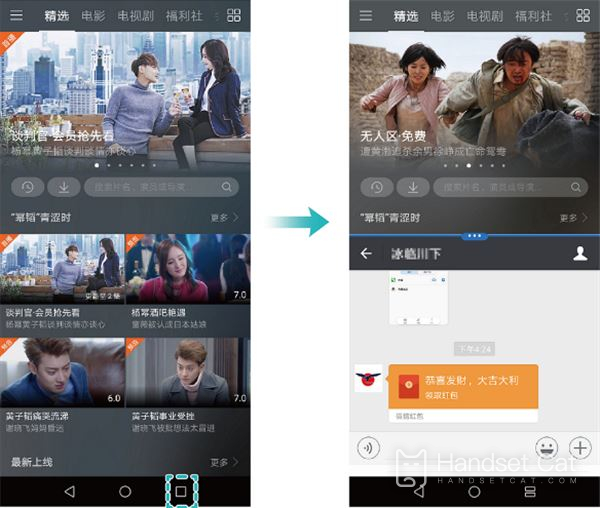
Method 2: Finger joint opening split screen
First enter Settings> [Intelligent Assistance]> [Gesture Control]> [Split screen gesture], turn on the "Split screen gesture" switch.
After opening an application that supports split screen, in the vertical screen case, the finger joint moves across the screen horizontally to draw one. In the horizontal screen case, the split screen can be started by moving across the screen vertically.
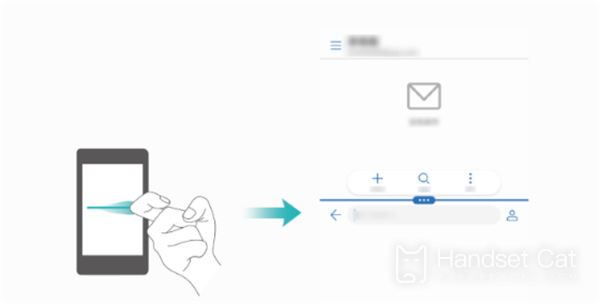
How to exit split screen:
In split screen mode, click the button with three points on the semicircle in the middle, and then click X to exit split screen mode.
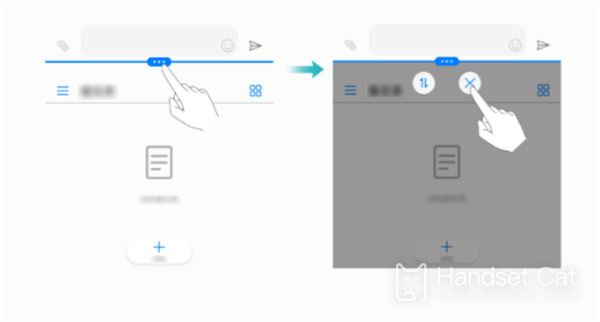
In fact, the Glory Play6TPro function is still very common, and it is still very clear after screen splitting after small editing. This is also because Glory Play6TPro has a large screen and relatively high resolution.













