How to set self portrait image for iPhone 14 plus
The front camera of iPhone 14 plus has very high pixels, and the photos taken are very beautiful. However, when taking a selfie, it is always a bit unsatisfactory, because everyone knows that the selfie is taken from the left to the right, so when looking for beautiful scenes for selfie, the host friends always feel something is wrong. But in fact, the iPhone 14 plus can set the image mode! What I brought today is the iPhone 14plus self portrait image setting method!

How do I set a self portrait image for iPhone 14plus? Setting method of iPhone 14plus self portrait image:
1. Open the phone settings and click [Camera].
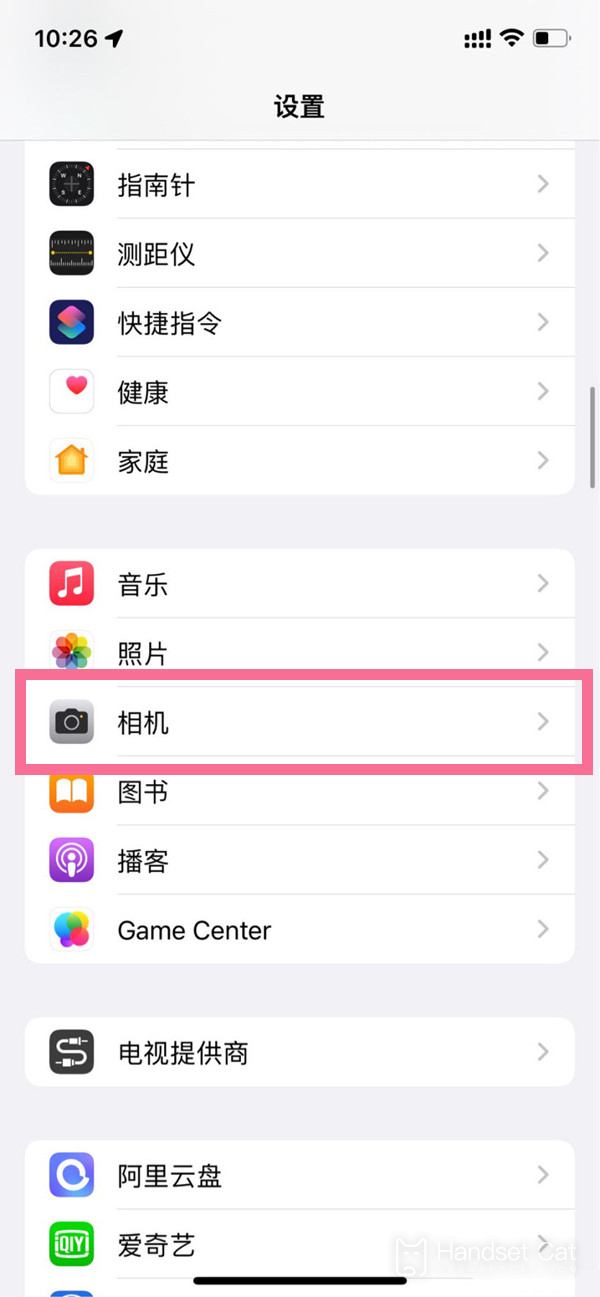
2. Turn off the switch on the right side of [Mirror Front Lens].
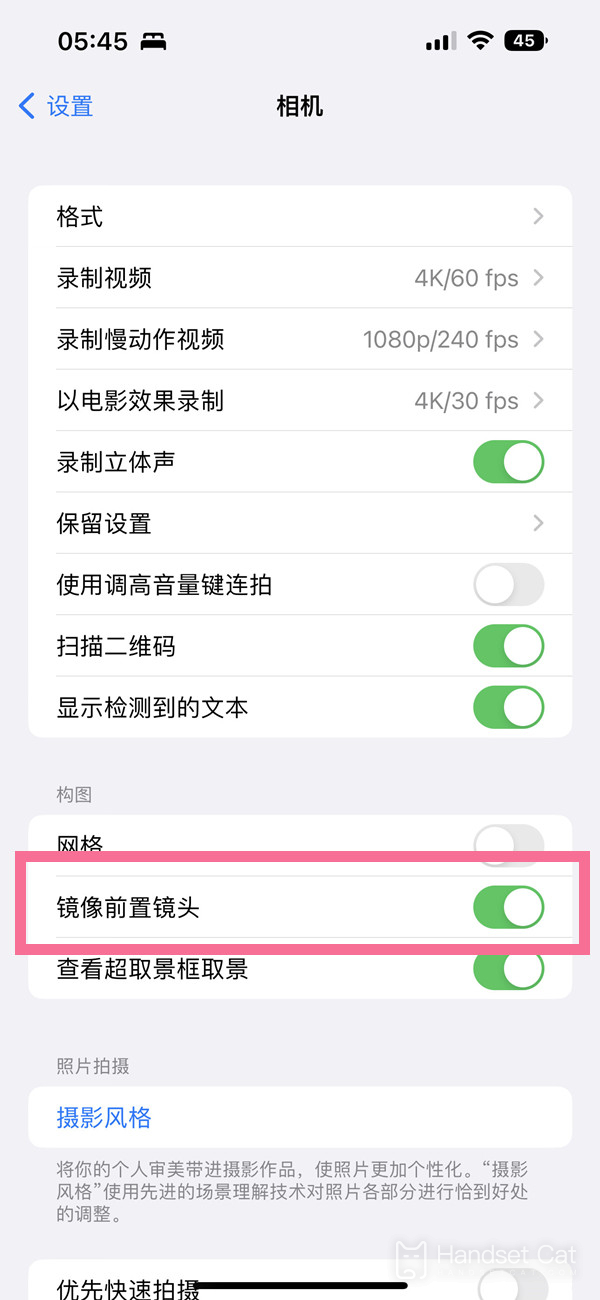
The iPhone 14plus self portrait image setting is very simple. Just turn on the phone settings to find the camera, and then turn off the switch of the front lens of the image. In this way, when you take a selfie, you will find that you are not the opposite of the left and right, but the real yourself after the mirror image!













