How to switch between primary and secondary cards when making a call from iPhone
The new mobile phones now basically support dual cards and dual standby. Partners with two mobile phone cards can use them in one mobile phone, which is very convenient. However, sometimes they are not clear about how to operate many details, such as how to choose a secondary number to make a call, and many of them are using an Apple mobile phone for the first time. So let me introduce how to make a call with a secondary card for the iPhone.

How to make a phone call with a secondary card for iPhone
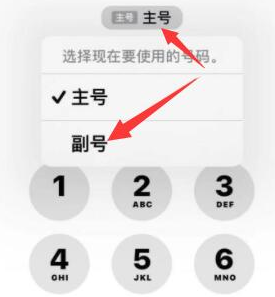
1. Turn on mobile phone
2. Click [Address Book] in the bottom menu bar
3. Find contacts
4. Click [Primary No.] under the name of the contact person.
5. Then it will pop up and select [Primary No.] or [Sub No.]
6. Click Finish to call.
7. You can also click the phone number tag near the top of the screen on the dialing keypad and select the number you want to use to make a call.
If the iPhone supports dual card dual standby, its card slot can put two phone cards at the same time, which can ensure everyone's daily use. You can choose which number to use to make a call according to the above introduction. It will also be more smooth and convenient to use, and it is suitable for users who need to do business.













