How to switch between primary and secondary cards when making a call with iPhone 14 plus
Now people are more and more accustomed to double card and double stay. After all, many children have more than one mobile phone card, so that life and work can be clearly separated. As a new model, the iPhone 14 Plus is also double card and double stay. But how do you choose the phone number you need when using it? I have sorted out the specific answers to this question. Now let's follow me!

How to make a call with a secondary card for the iphone14plus
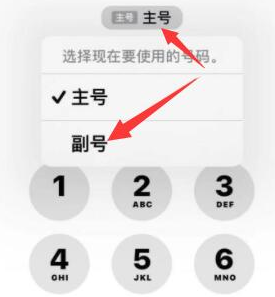
1. Turn on mobile phone
2. Click [Address Book] in the bottom menu bar
3. Find contacts
4. Click [Primary No.] under the name of the contact person.
5. Then it will pop up and select [Primary No.] or [Sub No.]
6. Click Finish to call.
7. You can also click the phone number tag near the top of the screen on the dialing keypad and select the number you want to use to make a call.
Setting method for double click screenshot of iPhone14plus
1 Select to enter the setting menu and click Auxiliary Functions& nbsp;
2 Find the touch option in Accessibility.
3 Click on the back of the touch interface.
4 Click twice to select screenshot.
The iPhone 14 plus is Apple's latest series of mobile phones. It must be a dual card dual standby phone. But if you are using an iPhone for the first time and do not know how to adjust the phone number to dial, you can follow the above instructions.













