How to enable one handed mode for iPhone 14
Today's mobile phone screens are relatively large, and sometimes it is not convenient to operate with two hands. For example, on a crowded subway, it is obviously convenient to operate with one hand. The iPhone 14 also has a one handed function! Do you know how to turn on the one handed mode of the iPhone 14? I believe many of you are curious. I have compiled the relevant introduction for you below, and I hope it can help you!

How can I turn on the one handed mode of the iPhone 14? How to open the iPhone 14 in one hand mode:
1. Click [Auxiliary Functions] in the mobile phone setting menu.
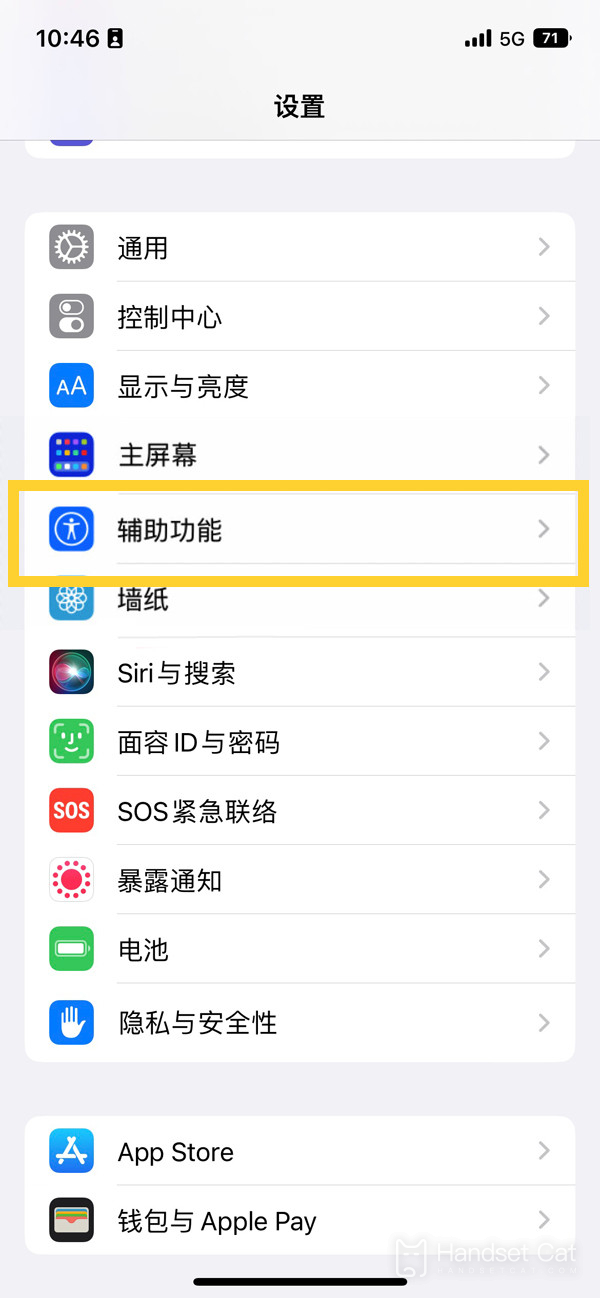
2. Click the [Touch] option in the auxiliary function.
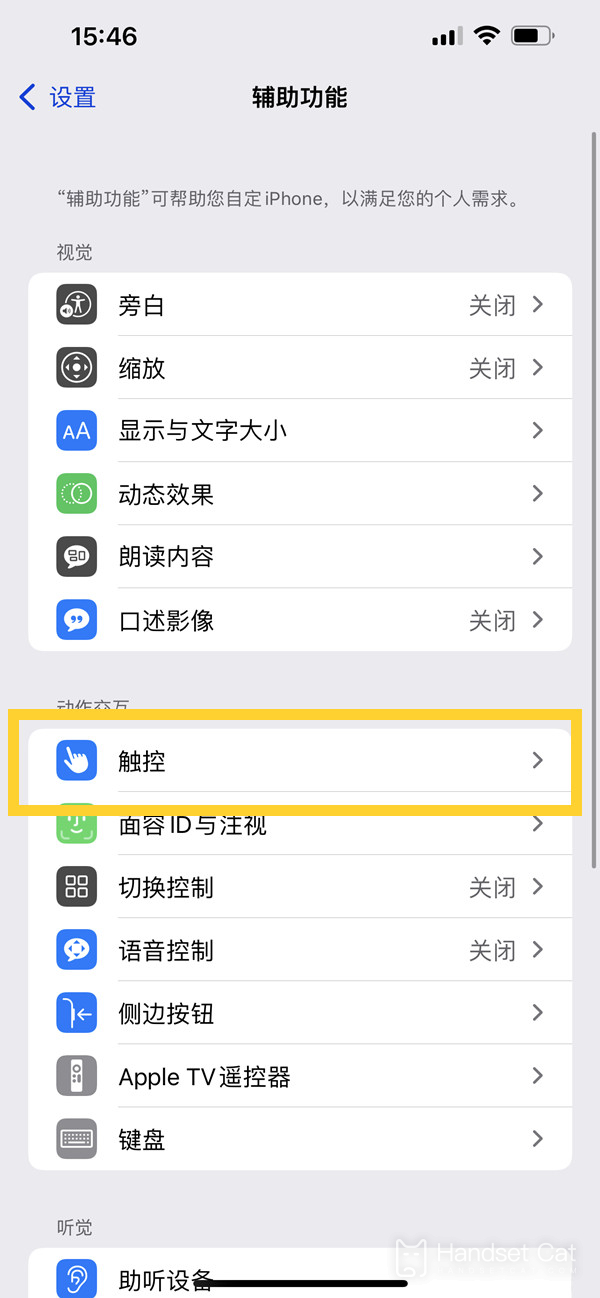
3. Turn on the switch on the right side of [Easy Access], and then swipe down from the bottom edge of the screen to trigger the one handed mode.
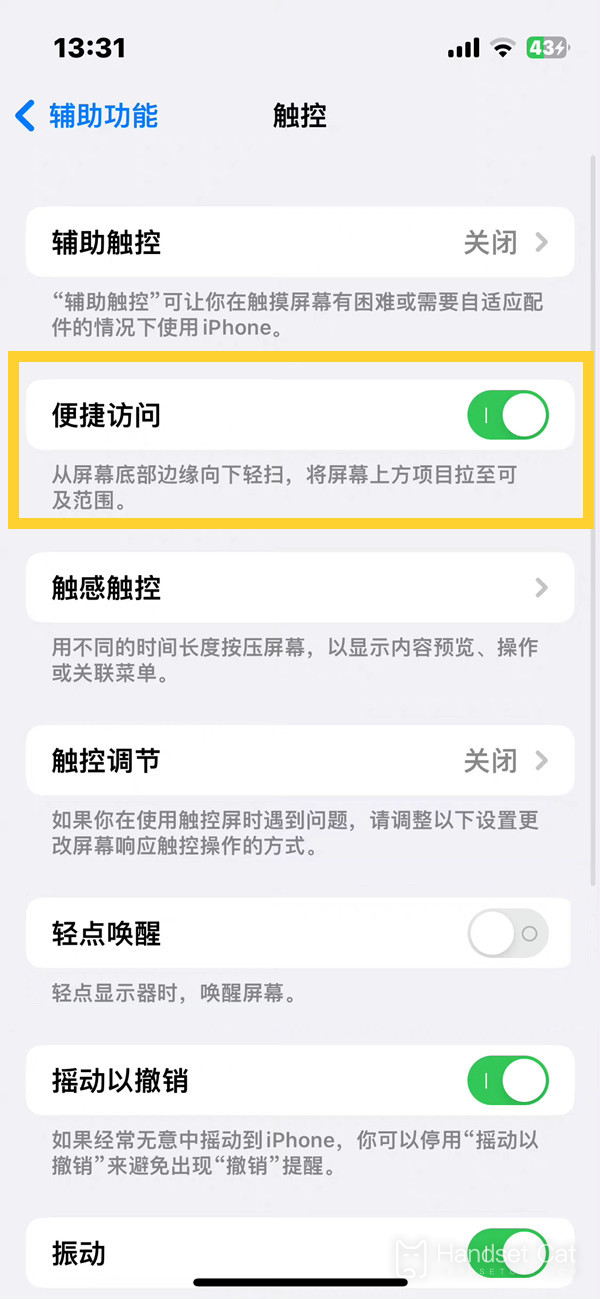
The one handed mode of iPhone 14 is relatively easy to open. Just find the touch option, turn on the switch on the right side of convenient access, and then swipe down from the bottom edge of the screen to trigger the one handed mode! It is also easy to close. Click the blank position on the screen to return to the normal mode of two handed operation.













