Samsung S22NFC Metro Card Setting Tutorial
The weather is getting colder and colder. With the soaring oil prices, everyone has chosen green transportation to go out. The subway is one of the first choices. It will not be blocked or delayed. But it is really inconvenient to take a traffic card when going out. So it is necessary for everyone to know about the NFC subway card setting method for mobile phones. What about the Samsung S22NFC subway card setting method?

Samsung S22NFC subway card setting tutorial
Open samsung pay - traffic card - add a traffic card and open it
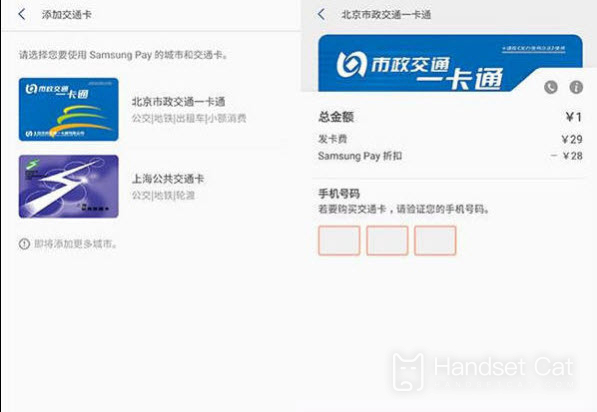
Set the default traffic card method in Samsung Pay
Enter the "Settings" page of your phone, click [NFC and Payment] ->[Click Payment], and select "Samsung Pay" as the default payment application;
Click [More] - [Advanced NFC Settings] on the "NFC and Payment" page, and select "Embedded Security Components".
As shown above~I believe you all know how to set up the Samsung S22NFC subway card. Now, everyone's travel is very artistic. With this function, everyone's travel will be more convenient. It is convenient and has no sense of burden~













