Samsung S22 projection tutorial
If you want to experience the feeling of cinema at home, try the projection function of your mobile phone. This function can put the pictures of the mobile phone on the TV and projector, so that users can enjoy the new experience brought by the large screen. How to operate the specific requirements? A small editor will teach you how to use the Samsung S22 for screen projection.

Samsung S22 projection tutorial
1. Slide to open the mobile phone control center, and click Smart View.
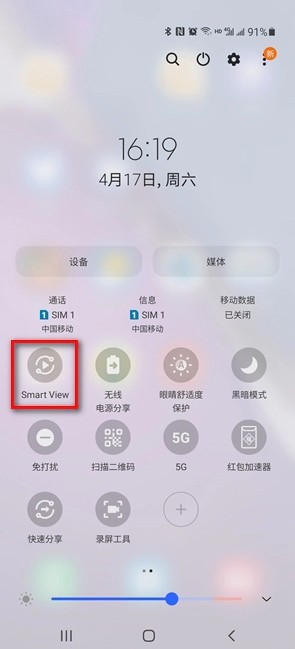
2. Turn on the TV and search for the TV model. After searching, click to connect the projection device.
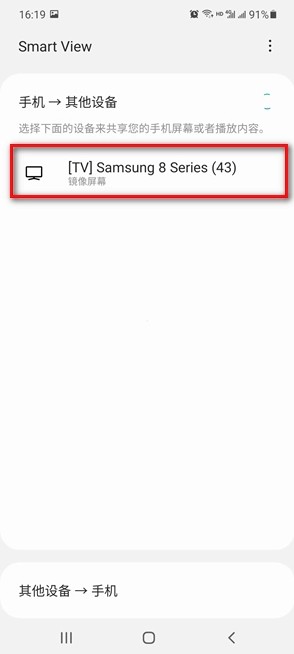
3. For the first connection, we click [Start Now], and the words "Allow" will appear on the TV. Click OK.
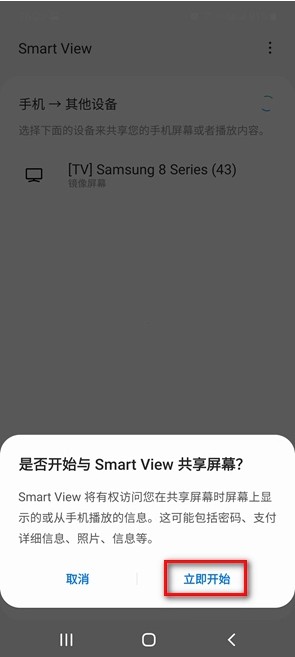
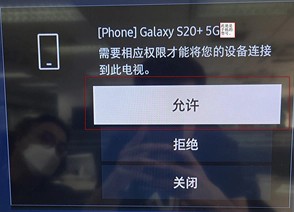
The screen projection function of the Samsung S22 can be enabled through the above steps. Compared with the connection, the screen projection function is more difficult. Moreover, the content on the mobile phone screen can be projected, rather than only movies and TV dramas. It is also very fast and convenient to use.













