How to set payment protection for OPPO A55s
It is believed that many friends have encountered the situation that code scanning payment is a reminder of payment risk by the system. This situation triggered the payment protection function set in the mobile phone. As its name implies, this function is a function to protect the security of mobile payment. The OPPO A55s mobile phone also has the payment protection function, so how do we operate it? Now let's take a look at the steps.

How to set payment protection for OPPO A55s
ColorOS 13: Open the mobile phone butler payment protection, and open the application to be protected.
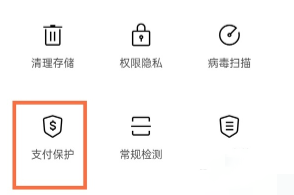
ColorOS 12: Open the mobile phone butler - security tools - payment protection, and open the application to be protected.
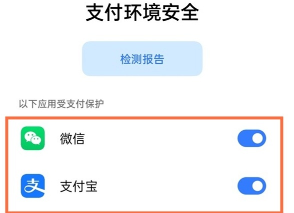
From the above information, we can intuitively understand that the payment protection adopted by OPPO A55s requires the user to open the security tool in the mobile phone butler, and then select the software to be protected by the branch protection. This completes the setting, and the user will be prompted when using the protected software to pay in the future.













