What to do if there is no sound on the iPhone 14 screen recorder
Since the release of the iPhone 14, a large number of users have started to change their phones. After all, it is the latest Apple phone, and naturally there are many loyal fans. In mobile phones, screen recording is a function that many small partners will use, which can be said to be very common. However, many iPhone 14 users recently said that what should they do if they have no sound when recording the screen? Let me answer for you.

What to do if there is no sound in the iPhone 14 screen recording
1. Open the phone [Settings]
2. Click Control Center
3. Find "screen recording" and click "+" to add
4. After successful addition, the phone returns to the main screen
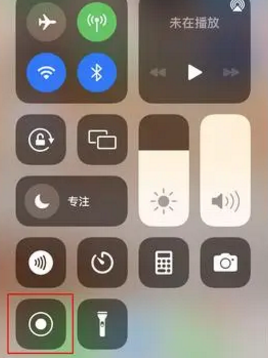
5. Pull down to expand the Control Center pop-up
6. Press and hold the Screen Record button
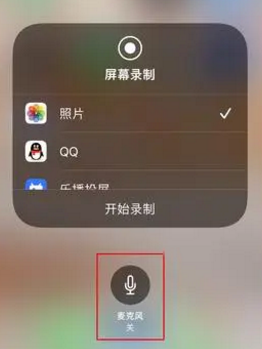
7. Click on the microphone at the bottom
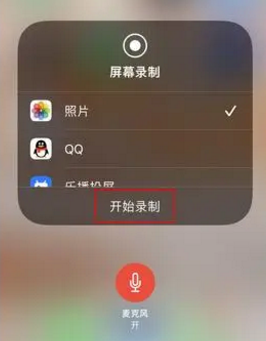
When the microphone button is red, the button is turned on, and then you can record the video with sound normally
Can I take macro shots with iPhone 14
Yes
1. On the desktop of the Apple 14 mobile phone, click Settings to enter.
2. Enter the setting interface and click the camera to enter.
3. In the camera interface, turn on the macro control switch.
The above is the solution to the problem of no sound on the iPhone 14 screen recording. You can try to set it according to the above introduction. Many users said that they had no idea of this setting before. You can record the sound after opening the above button.













