What to do if there is no sound on the iPhone 14 Pro screen recorder
Today's mobile phones are equipped with the screen recording function, which can save the content you need in the form of video. However, different brands of mobile phones may have many differences in operation. Many people do not know the specific details of the iPhone 14 Pro screen recording, because there is no sound after their own screen recording. What should we do at this time? I have brought you a detailed tutorial. Let's learn it together.
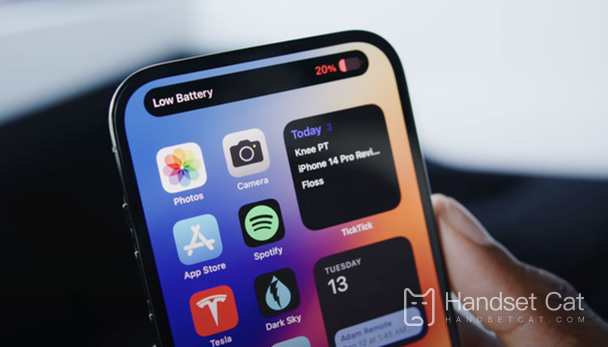
What to do if there is no sound in the iPhone 14 Pro screen recording
1. Open the phone [Settings]
2. Click Control Center
3. Find "screen recording" and click "+" to add
4. After successful addition, the phone returns to the main screen
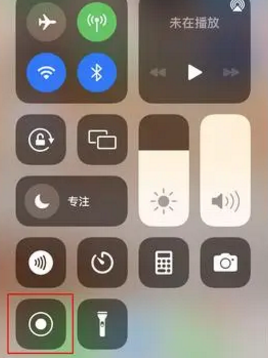
5. Pull down to expand the Control Center pop-up
6. Press and hold the Screen Record button
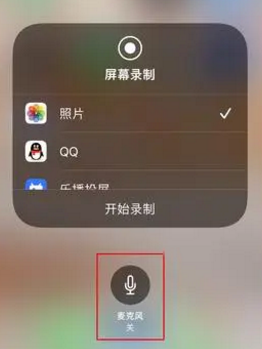
7. Click on the microphone at the bottom
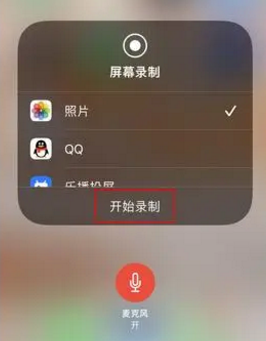
When the microphone button is red, the button is turned on, and then you can record the video with sound normally
How to adjust the frame number of iPhone 14 Pro
1. First, click [Auxiliary Functions] in the mobile phone settings menu.
2. Then click the [Dynamic Effect] option in the pop-up interface.
3. Finally, turn on/off [Limit Frame Rate].
If your iphone 14 Pro has no sound when recording the screen, you can turn on the microphone as described above. It is very simple and convenient, but this function is really hidden. If you don't know it before, you can try it.













