What to do if there is no sound on the iPhone 14 Pro Max screen recorder
Now people often use the screen recording function in their lives. Screen recording can help people record something they want to share, but different brands of mobile phones may have many differences in details. For example, many users do not know what to do if there is no sound on the iPhone 14 Pro Max screen, and the final video cannot be used if there is no sound. Let's take a look at the specific operations.

What to do if there is no sound in the iPhone 14ProMax screen recording
1. Open the phone [Settings]
2. Click Control Center
3. Find "screen recording" and click "+" to add
4. After successful addition, the phone returns to the main screen
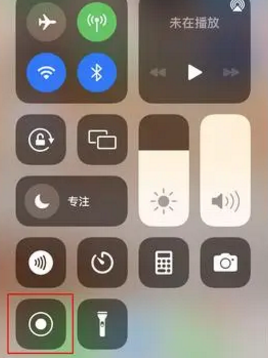
5. Pull down to expand the Control Center pop-up
6. Press and hold the Screen Record button
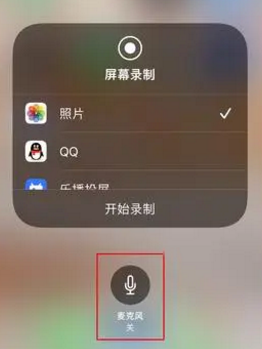
7. Click on the microphone at the bottom
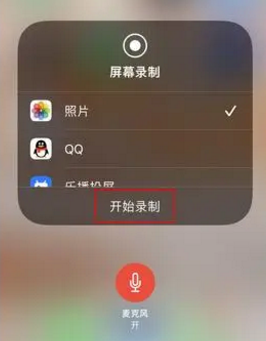
When the microphone button is red, the button is turned on, and then you can record the video with sound normally
How can I turn off the high brush on the iPhone 14 promax
1. Click [Auxiliary Functions] in the mobile phone setting menu.
2. Click the Dynamic Effect option.
3. Turn on [Limit Frame Rate] to turn off the 120Hz high brush.
That's all for the iPhone 14 Pro Max screen recording without sound. However, you should note that the saved files will also occupy the memory. If you don't have enough memory, you should reduce the screen recording time appropriately.













