How to turn off the iPhone 14 screen when it is always on
The iPhone 14, a new model released by Apple this year, has excellent configuration and is loved by many users. However, after purchasing the iPhone 14, many small partners found that the screen of the iPhone 14 was always on, which greatly increased the power consumption of the phone. How can I turn off the iPhone 14 screen when it is always on? Next, let's let Xiao Bian bring you the closed tutorial with the iPhone 14 screen always on.

How can I turn off the iPhone 14 screen when it is always on? Close the tutorial when the iPhone 14 screen is always lit
1. After unlocking iPhone 14, we enter the settings of the phone, and then find and click in the settings interface to enter "Display and Brightness", as shown in the following figure
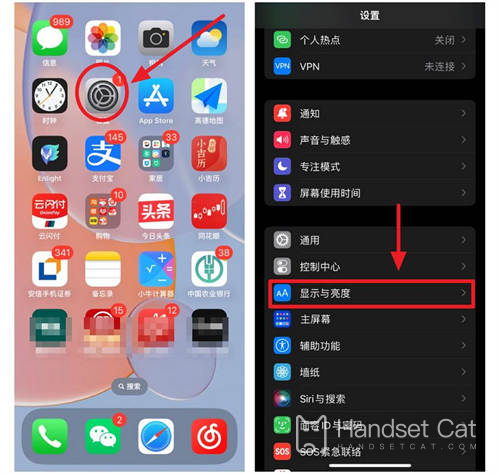
2. As shown in the figure below, we can find the "Always show" option in the display and brightness settings, and then set it to the off state
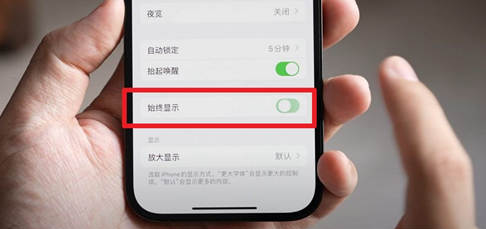
3. Enter the screen lock setting, select and click Never
The above is all about how to turn off the screen of iPhone 14 when it is always on. You can turn off the screen of iPhone 14 easily according to the method given by Xiao Bian. Of course, this function does not consume much power. The command consumes 1% more power per hour, which has little impact on the overall endurance.













