How to close the iPhone 14 Pro screen when it is always on
As one of the most popular mobile phone series this year, the iPhone 14 Pro was mobbed by many users once it was released. Although more than a month has passed, the inventory is still very tight. Compared with the previous generation, the iPhone 14 Pro has added many interesting features, one of which is the constantly lit screen. However, some kids don't like this function. How can I turn off the iPhone 14 Pro screen when it is always on?

How can I turn off the iPhone 14pro screen when it is always on? Close the tutorial when the iPhone 14pro screen is always lit
1. After unlocking iPhone 14, we enter the settings of the phone, and then find and click in the settings interface to enter "Display and Brightness", as shown in the following figure
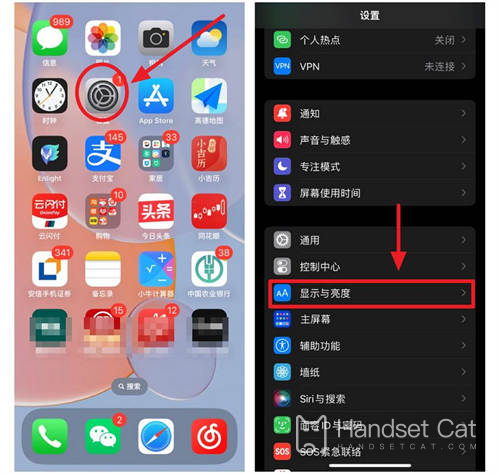
2. As shown in the figure below, we can find the "Always show" option in the display and brightness settings, and then set it to the off state
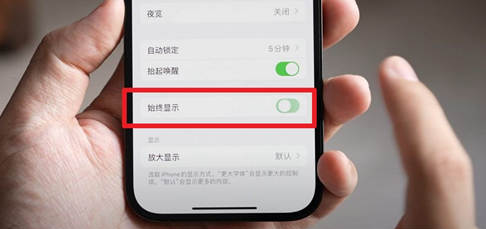
3. Enter the screen lock setting, select and click Never
It is believed that most users have learned how to turn off the screen of the iPhone 14 Pro after reading the above content about how to turn off the screen of the iPhone 14 Pro. It doesn't matter if you haven't learned it. You can collect this article and take it out to check and learn when you need it.













