HONOR 50 SE Truncal Map Tutorial
Screenshot can be said to be a software function that most people use every day. Although it is very fast to save content, its disadvantage is that it is impossible to capture the content beyond the screen at one time, so users can only cut it into several pictures, and the screenshot is a function launched to completely solve this problem. How to use the screenshot on the HONOR 50 SE?

How does HONOR 50 SE cut a long picture? HONOR 50 SE Truncation Chart Tutorial
1. Pull down the task bar at the top of the screen and click [Screenshot].
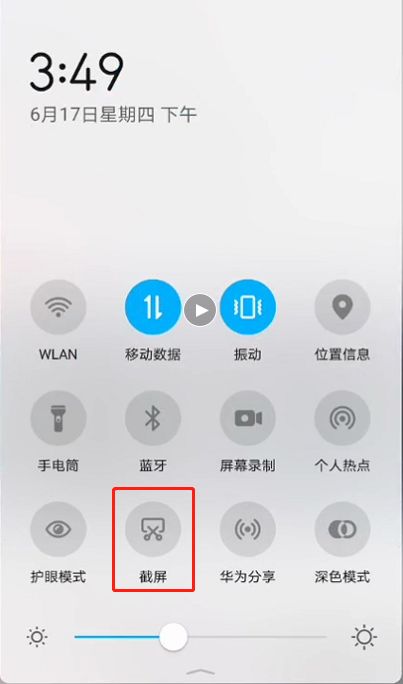
2. The phone will capture the current interface, and then immediately click the screenshot page at the bottom left.
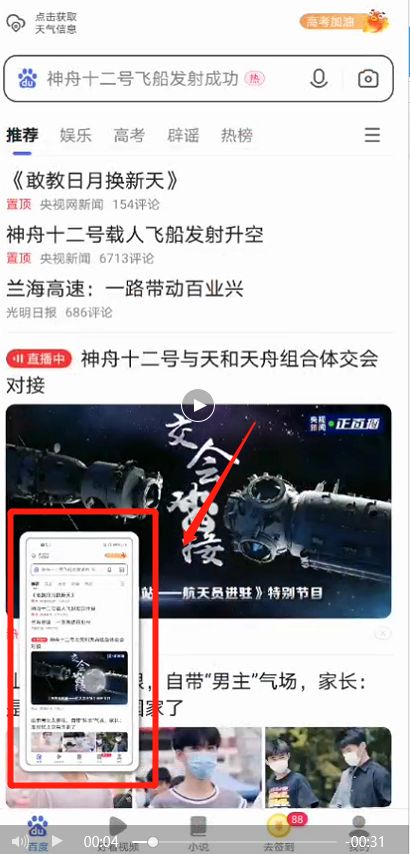
3. Enter the image processing interface, there is a [rolling screen capture] in the lower right corner, and click.
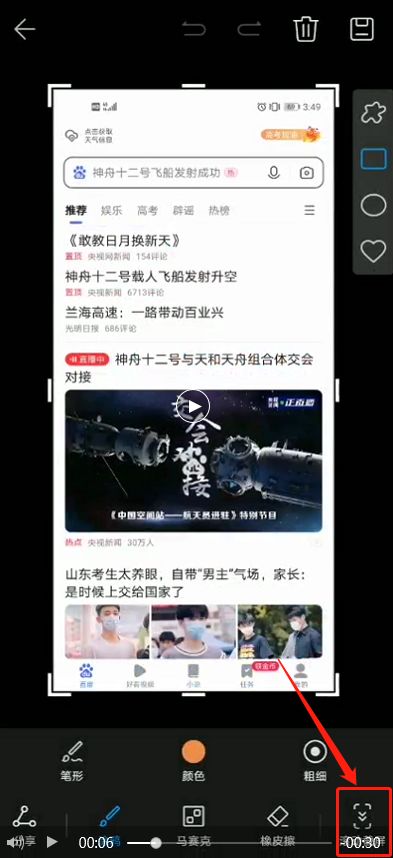
4. Then the mobile phone will automatically scroll to capture the current screen. When the screen is finished, click the screen, and the screen capture will stop, otherwise it will continue to be truncated to the end. Finally, click Save in the upper right corner to enter the album.
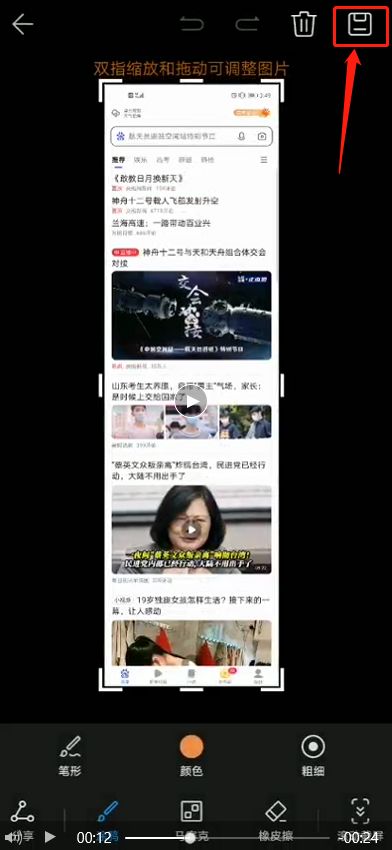
The above is the specific content of the HONOR 50 SE screenshot tutorial. Although this is a new function, it is similar to ordinary screenshots in use, except that the screenshot captures the required content by scrolling, and the final screenshots will also be automatically stored in the album.













