Red Rice Note 12 Section Chart Tutorial
In terms of saving screen content, most users should complete it through screenshots, right? After all, this method is the most convenient and fast. In order to further improve the practicability of the screen capture function, manufacturers have introduced the truncation map to make up for the shortcomings of not capturing more than the screen content. So how to use the truncation map on Red Rice Note 12?

Red Rice Note 12 Section Chart Tutorial
1. Pull down from the status bar at the top of the mobile phone screen, call out the control center, and click the [Screenshot] shortcut function icon.
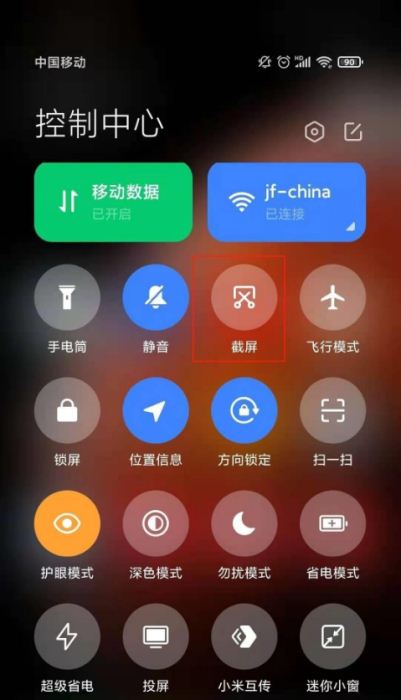
2. Click the [Long screen truncation] button below the screenshot preview. Some interfaces do not support long screen truncation. At this time, the option of long screen truncation is gray.
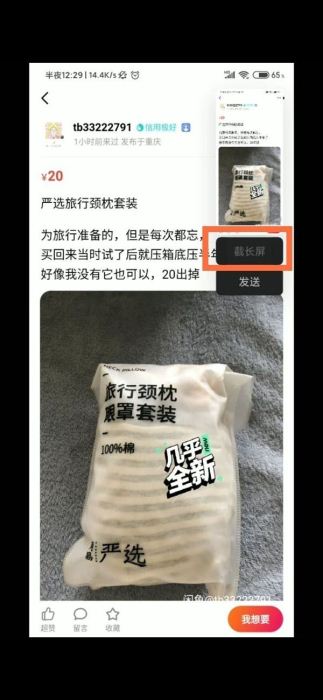
After reading the article, I believe that the partners should know how to cut the long picture on the red rice note 12? The appearance of this function has not only improved the practicability of screenshots, but also made it easier for users to use them. When facing lengthy content, they no longer need to take screenshots.












