Hongmi Note 12 Projection Tutorial
In order to pursue high-quality visual experience, many users choose TV or projector. Most of these devices support projection. Many mobile phones now have their own projection function. By projecting the screen, you can put the pictures of your phone on the corresponding device to experience the new look and feel brought by the large screen. However, not everyone can use the projection function. Xiao Bian brings the projection tutorial of Hongmi Note 12.

Red Rice Note 12 screen projection tutorial
1. Click Connect and Share in the phone settings.
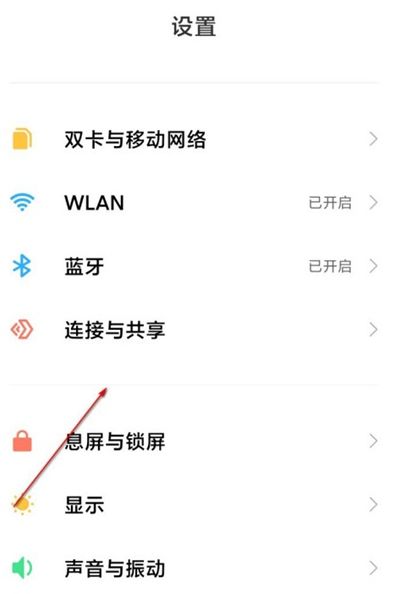
2. Click [Projection].

3. Turn on the switch behind the [Open screen projection].
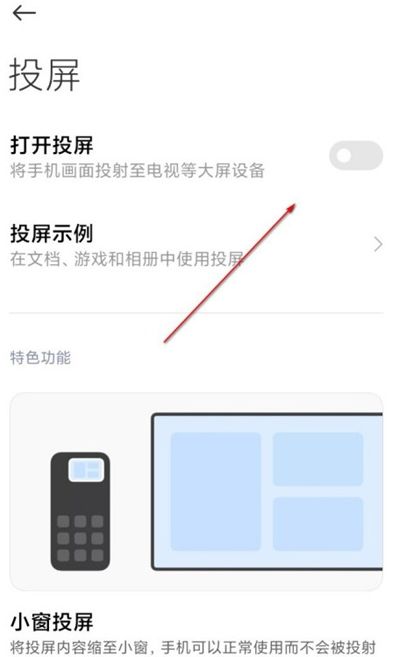
4. Click the name of the TV to be projected, and wait for a successful connection.
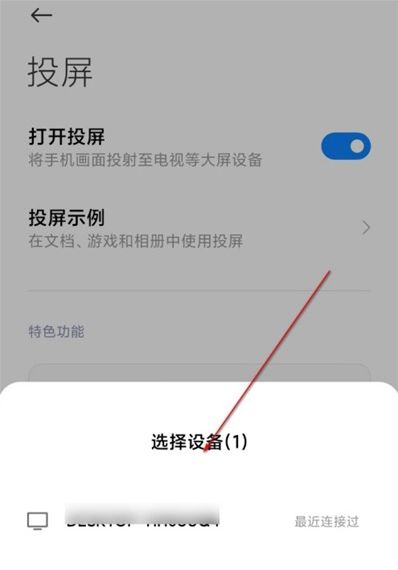
When using the projection function of Red Rice Note 12, you need to pay attention to whether the mobile phone and the device are in the same network, otherwise it is easy to be disconnected. In addition, when connecting through the data cable, pay attention not to disconnect the data cable. The overall screen projection effect is very good, which is very suitable for game players.












