How to set HONOR 70 Pro+face recognition
Today's users pay more attention to convenience when buying smart phones, whether it is a thousand yuan machine or a flagship machine. For example, the new face recognition is a popular way for users. Compared with the traditional password unlocking, it is not only more secure, but also has a very fast unlocking speed. So how to set up face recognition on HONOR 70 Pro+?

How to set HONOR 70 Pro+face recognition? How to set the HONOR 70 Pro+facial recognition function
1. Open the HONOR 70 Pro+desktop and click Settings.
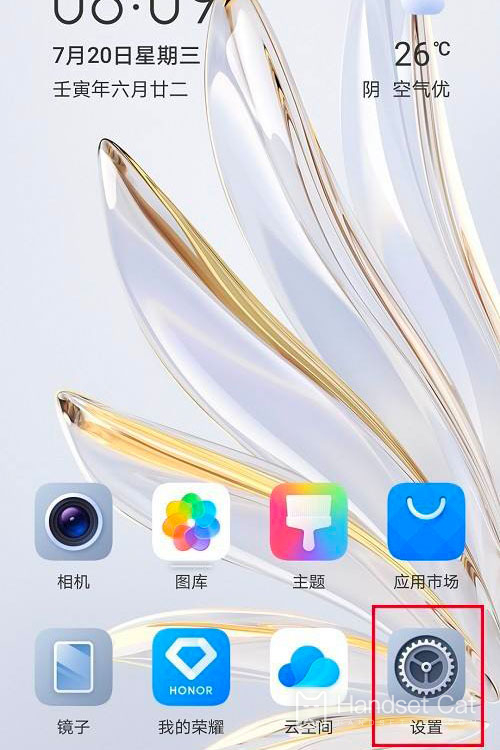
2. After setting, click Biometric and Password.
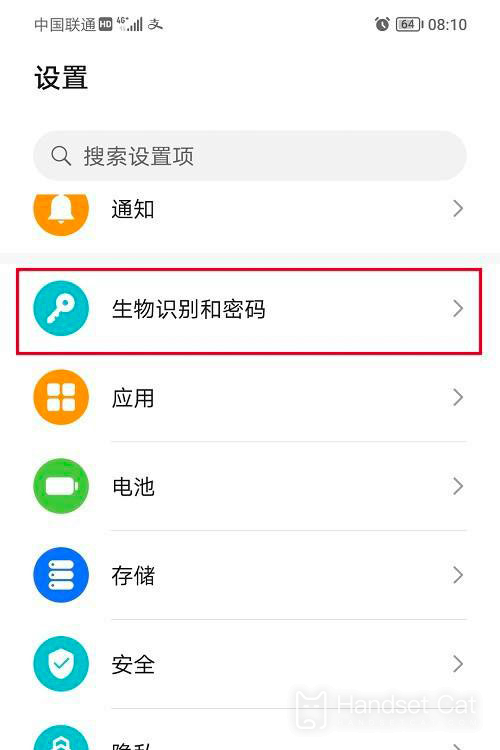
3. After entering biometrics and passwords, click face recognition.
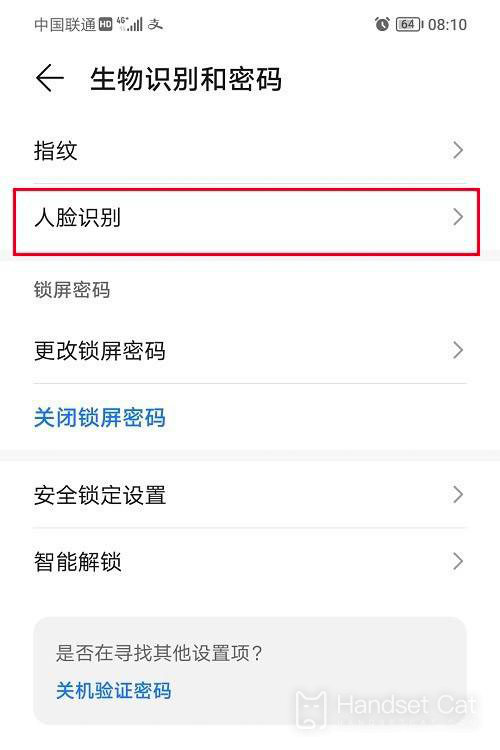
4. After entering face recognition, click Start Entry.
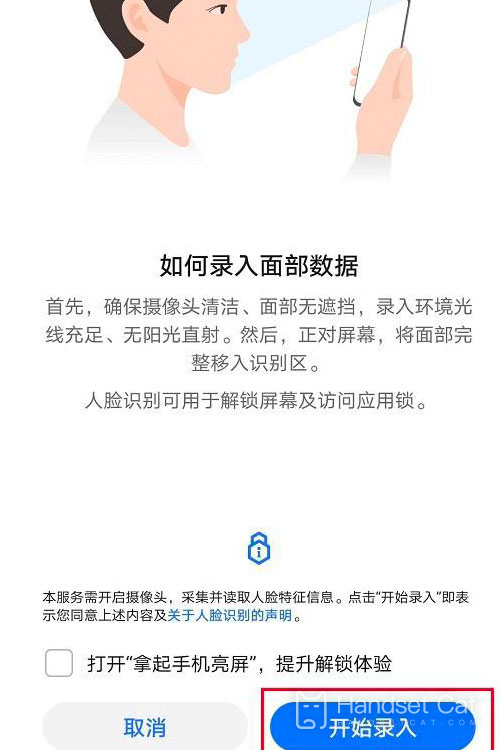
5. After clicking, face recognition is successfully set. Set as needed
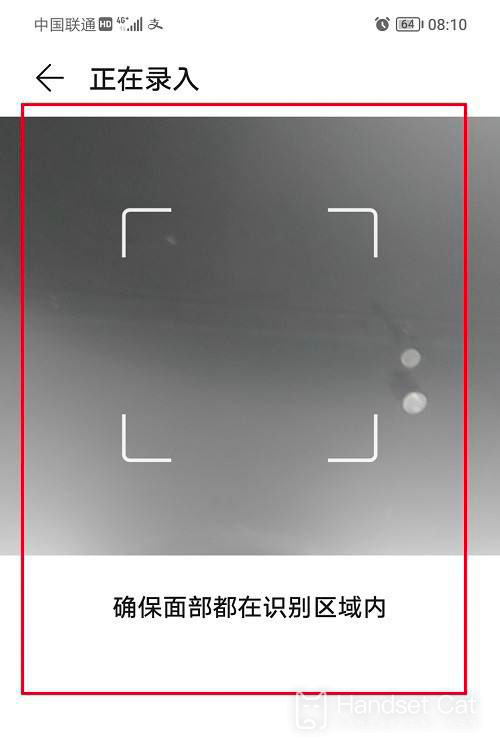
It can be seen that HONOR 70 Pro+is the same as most Android phones in face recognition settings. It is not only easy to understand the operation steps, but also supports the entry of multiple different faces. However, when entering for the first time, users need to try to do it in a better environment to avoid problems in subsequent use.













