How to downgrade iOS 16.1 to iOS 15.7
Early this morning, Apple officially released the official version of iOS 16.1, which is much more stable than the previous version of iOS 16, and has added many new practical functions. However, many users whose system was iOS 15.7 before had many problems after upgrading to iOS 16.1, and many partners wanted to downgrade. How can iOS 16.1 be downgraded to iOS 15.7? Let me bring you a detailed downgrade tutorial.
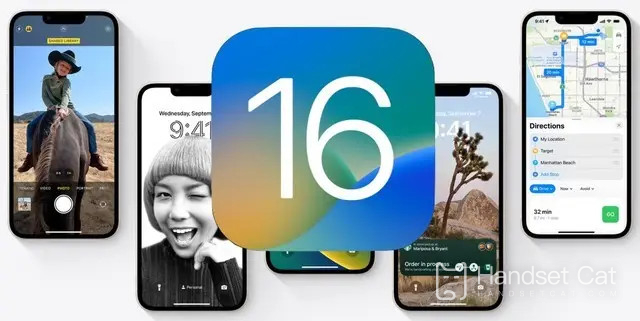
Can iOS 16.1 be downgraded to iOS 15.7? How to downgrade iOS 16.1 to iOS 15.7
Note: Data must not be saved during downgrade! We should choose by ourselves and pay attention to risks
1. First download and install the latest version of the Aisi Assistant
2. Connect your mobile device to your computer with a data cable
3. Click the "Smart Brush" above to enter the "One Touch Brush" interface. If the connection is successful, the firmware will be automatically matched
4. Select iOS 15.7
5. Please check the option of "regular quick machine brushing", and then click "immediate machine brushing"
6. Next, the machine will be automatically brushed, and the data line will be connected during the process, waiting for the completion of the machine brushing
I believe that most users have learned how to downgrade from iOS 16.1 to iOS 15.7 after reading the above content. The whole process is quite complicated, and because of Apple's limitation, you can't keep the data in your phone when you downgrade, so you should be careful when you downgrade.












