How to set seamless browsing for iPhone 12 safari browser
The reason why Apple's series of products can be so famous is that Apple can provide you with more secure and user-friendly settings, and the availability of these services also benefits from Apple's ecosystem, which is reflected in many details. For example, Apple's own Safari browser is really a very powerful browser, in which the no trace mode is an important function, How should I set the iPhone 12?

How to set traceless browsing for iPhone 12 browser
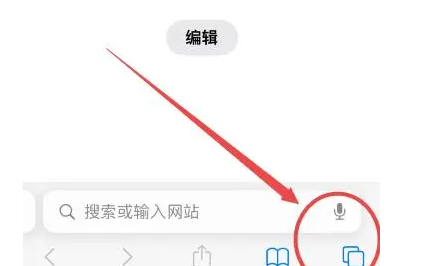
1. Enter Safari browser
2. Click the icon in the lower right corner of the lower menu
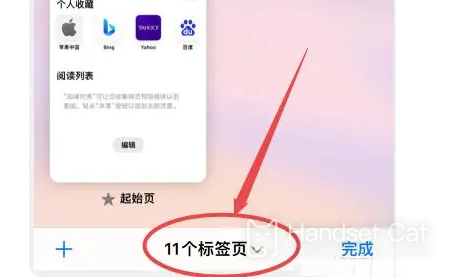
3. Click the tab in the bottom middle
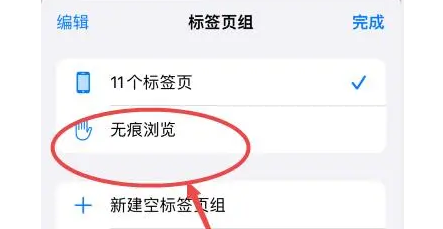
4. Click "Traceless Browse" inside
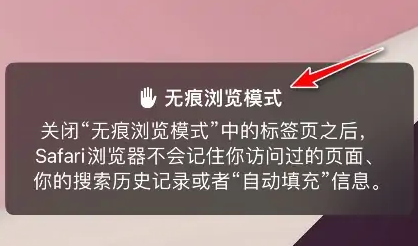
5. New tabs are added. At this time, they are all in traceless mode
Introduction to the function of no trace mode
Traceless browsing (private browsing mode, invisible window) refers to the Internet browsing mode that does not leave a record of online browsing.
After seamless browsing is enabled, passwords and online addresses will not be saved when surfing the web. Cookiers will be deleted when exiting. In a word, the website you have visited is unknown to others.
When you surf the Internet on a public computer or use your own computer and do not want to be seen by others, you can use traceless browsing.
The above is an introduction to how to set traceless browsing for Safari browser on iPhone 12. If you pay more attention to privacy, you can follow the above steps to set it. It is very convenient. After setting, you will also improve your sense of security when browsing the web.













