HONOR 50 SE split screen tutorial
The screen size of HONOR 50 SE, as a midrange computer, is 6.78 inches, which is already a large screen from the numerical point of view. If such a large screen is only used to display a single picture at a time, it is not a waste. You can try to improve it by using split screens, which can not only enable one screen to display multiple different pictures at the same time, but also make better use of the mobile phone. This small edition brings us the relevant lessons of HONOR 50 SE in split screens.

How does HONOR 50 SE split the screen? HONOR 50 SE split screen teachingCheng
1. Start an application on the desktop, slide inward from the left or right edge of the screen and pause to call out the smart split screen application bar.
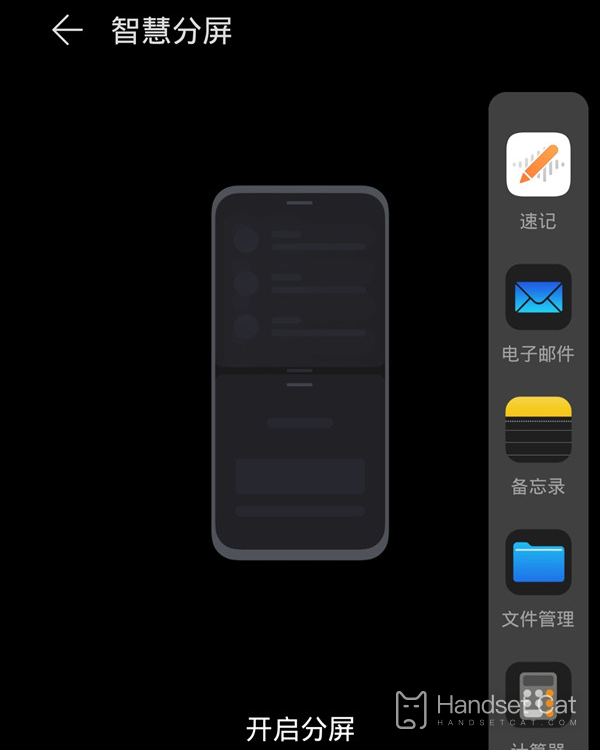
2. Long press and drag the icon of the application bar to the edge of the screen to release the split screen.
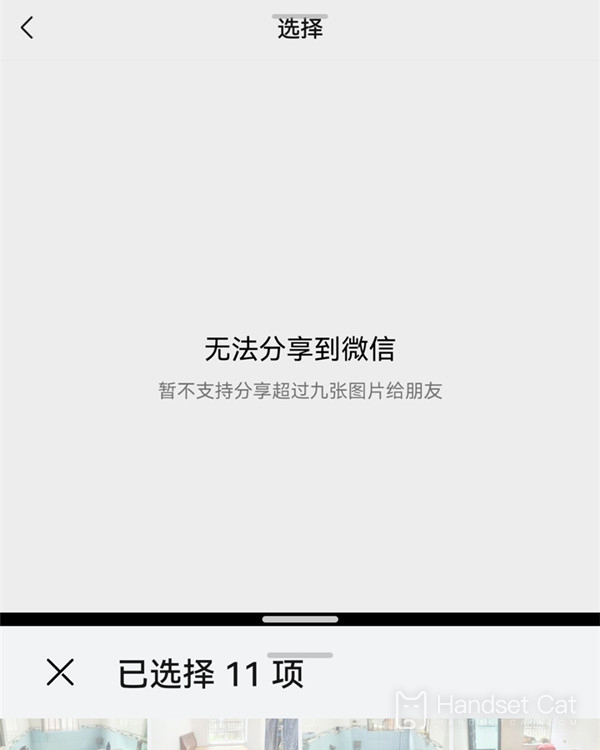
PS: To call out from the sidebar, you need to open the smart multi window application bar, which is enabled by default. You can enter Settings - Auxiliary Functions - Smart Multi window to check whether it is enabled.
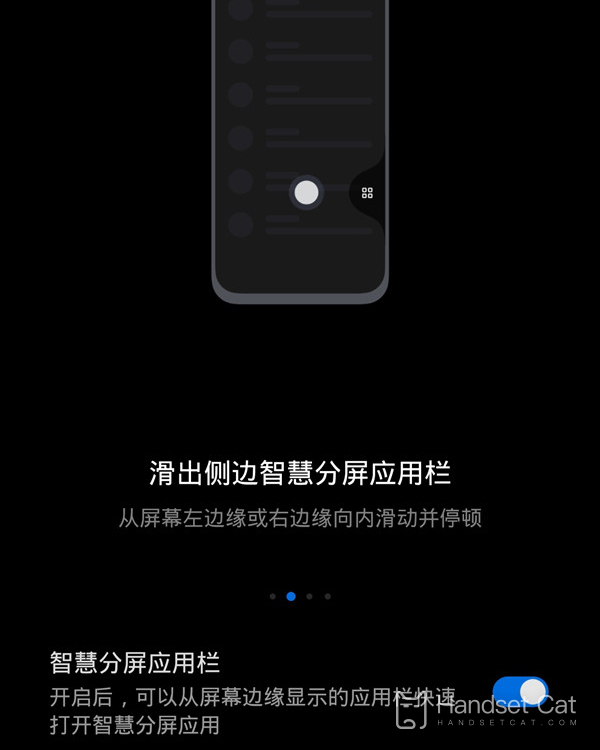
How about splitting screens on HONOR 50 SE? No matter in daily life or work, split screen can be very helpful for users. After all, being able to display two contents on one screen means that you can handle two things at the same time. Let's pick up your phone and try it.













