Redmi K60 Sectional Map Tutorial
In the process of using mobile phones on the agenda, people often use the screenshot function. However, many children do not know that, in fact, many mobile phones have the screenshot function, which allows people to easily capture various long content, regardless of the screen size. How does the Redmi K60 truncate a graph? Next, I will bring you a detailed tutorial on how to screenshot the Redmi K60.

Redmi K60 Section Chart Tutorial
1. Stop the mobile page on the interface to be captured, pull down to open the status bar, and click the "Screenshot" button.
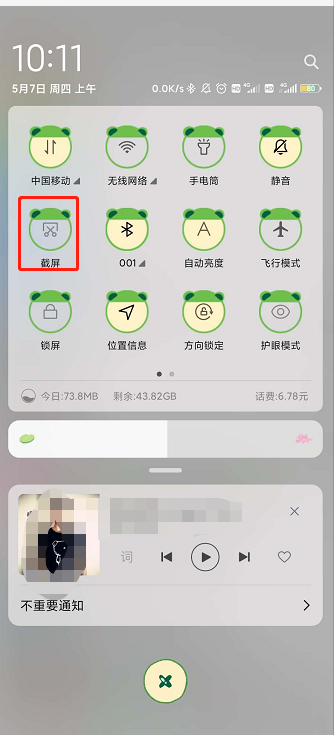
2. It will automatically take a screenshot, click the screenshot preview just now, and click "Long screen truncation".
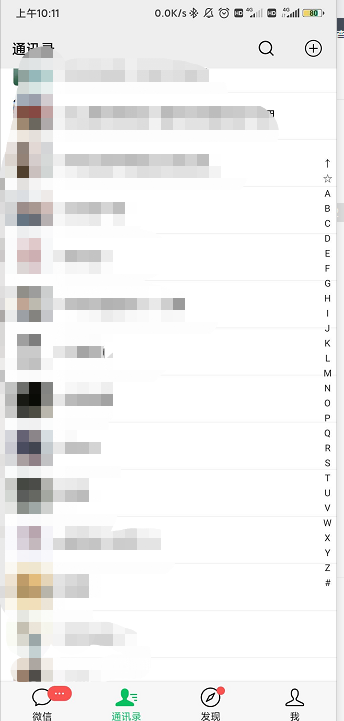
3. The screen automatically slides down to start the truncation diagram, and then click "End truncation screen".
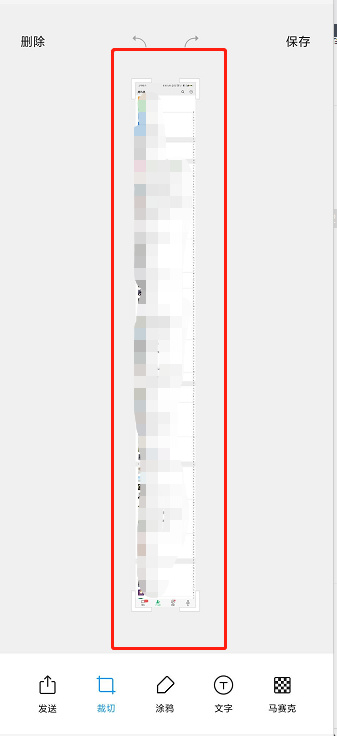
The above is all about how the Redmi K60 truncates long graphs. The Redmi K60 has the truncation graph function and does not need to use third-party software. You only need to select the long screenshot function when taking screenshots, and you can easily capture various long images, which is very simple and convenient.












