Redmi K60 Extract Chinese Characters
As an integral part of smart phones, software features may not have been paid much attention to by users in the past, because the technology was not mature at that time, but now that various technologies are gradually improving, software functions are the main standard for many people to purchase the phone, and extracting pictures and text is one of them. It can use the system AI to copy the text information required by users from pictures, This small edition brings you a course on how to extract pictures and texts from Redmi K60.

Redmi K60 Text Extraction Tutorial
1. Turn on the built-in "Scan" function on the phone.
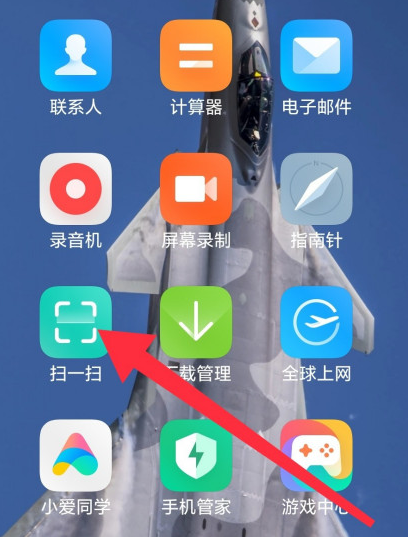
2. Click to select scanning text.
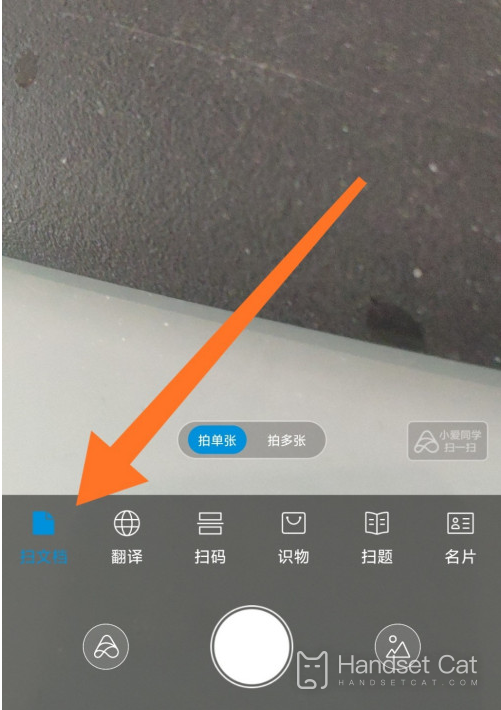
3. Click to take a picture to be converted into text. You can also click the icon on the right to select the picture to be converted to text.
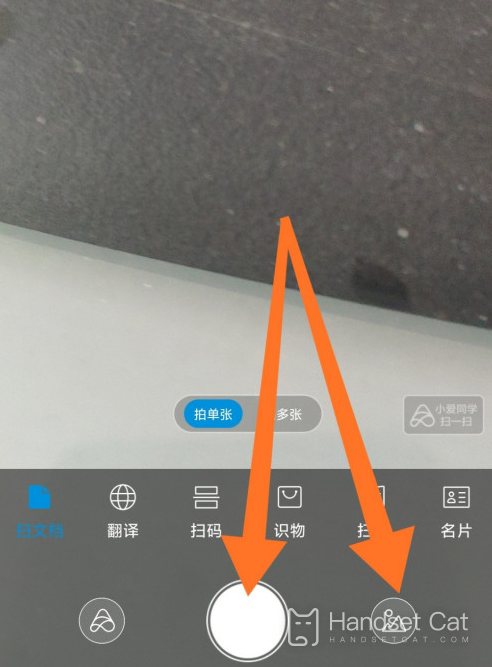
4. Adjust and select the part to be identified, then click √ at the lower right corner to confirm.
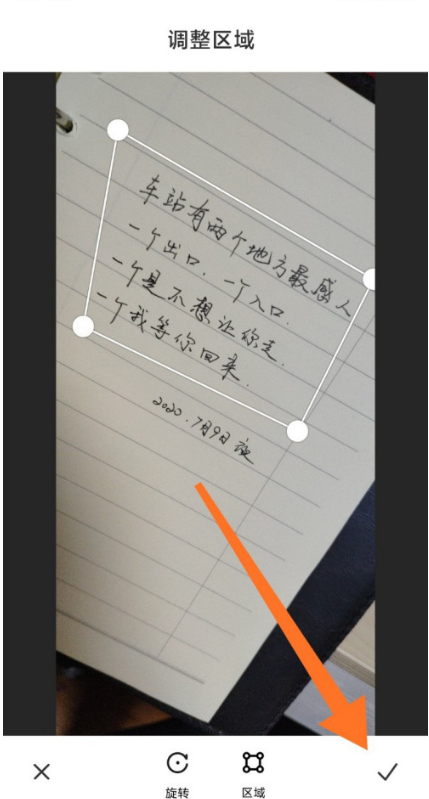
5. Click to select Enhanced, the recognition will be more accurate, and then click to recognize the text.
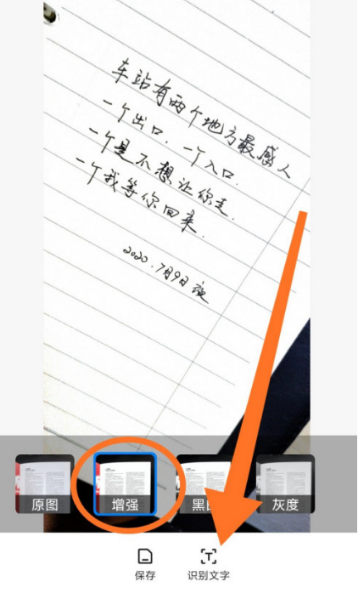
6. At this time, the text on the picture will be converted into editable text.
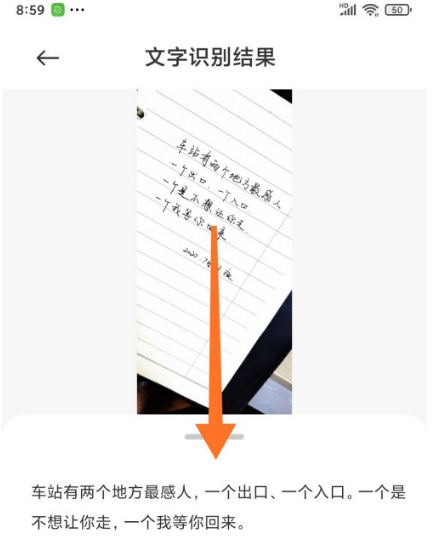
As long as the selected image is clear enough, users can copy all text messages in the image on the Redmi K60, and the operation is very simple. In addition, although the system version pre installed on the Redmi K60 is slightly lower, there are also quite a lot of languages that can be recognized, which is enough to satisfy most people.












