How to turn off seamless browsing for iPhone 12 safari browser
Many users need to use the browser frequently because of their work needs, and the Safari browser is your choice. It is very convenient to not download other apps. But recently, many small partners have raised their own questions about how to turn off seamless browsing for the iPhone 12 Safari browser. This compilation brings you a corresponding article to help you answer this question, Let's have a look.

How to close traceless browsing for iPhone 12 safari browser
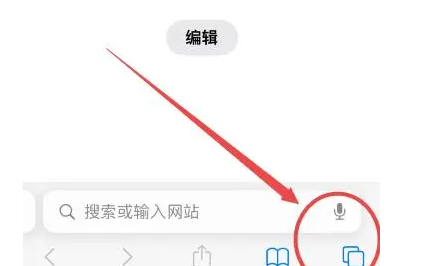
1. Enter Safari browser
2. Click the "New Label" icon at the lower right corner of Safari browser interface
3. Click "Traceless browsing" at the lower left corner of the label creation interface
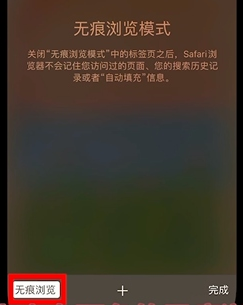
4. Uncheck it
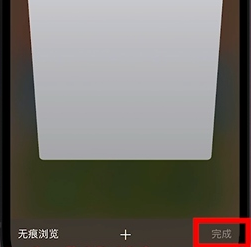
5. Finally, click "Finish" in the lower right corner

In this way, you can turn off the traceless browsing mode
How can I turn on the energy-saving mode for iPhone 12
1. Open iPhone 12 settings and click "Battery" to enter.
2. In the battery interface, open the "Low Battery Mode"
3. After the power is turned on, the battery in the upper right corner will be displayed as "yellow", which means the power saving mode is entered
The above is an introduction to how to turn off seamless browsing for iPhone 12 Safari browser. In fact, seamless browsing is a very good function, but some children will not be used to it, so you can follow the above introduction if you have relevant requirements.













