How to turn off seamless browsing for iPhone 13 Pro safari browser
The iPhone 14 was finally released in September 2022, but it was seriously biased and not sincere enough, which led to the 13 series being selected again. It can be said that it is a veritable 13 incense. Many of its functions are very practical in people's daily life, and Safari's seamless browsing mode is one of them. However, many small partners do not like this setting and want to close it, Therefore, I have arranged the relevant operation methods for you, hoping to help you.

How to close traceless browsing for iPhone 13 Pro safari browser
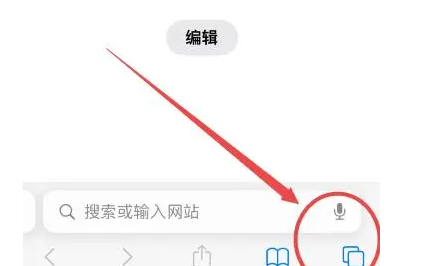
1. Enter Safari browser
2. Click the "New Label" icon at the lower right corner of Safari browser interface
3. Click "Traceless browsing" at the lower left corner of the label creation interface
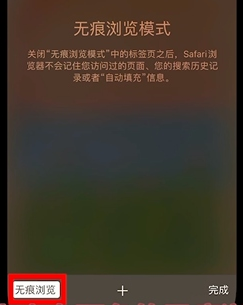
4. Uncheck it
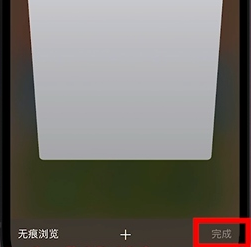
5. Finally, click "Finish" in the lower right corner

In this way, you can turn off the traceless browsing mode
iPhone 13 Pro screen configuration
It uses a 6.1 inch bangs straight screen made of OLED
It can support 10Hz-120Hz screen refresh rate.
Pixel resolution: 2532x1170
Pixel density: 460ppi
Support HDR technology
Screen color: primary color display, P3 color gamut
Screen technology: oil stain and fingerprint resistant coating
If you just started iPhone 13 Pro recently, you can refer to this article to turn off seamless browsing for users who don't know much about Safari browser. In fact, the related steps are very clear, and I believe you can get started soon after you operate it.













