How does Huawei nova10pro add one key lock screen
Huawei's nova10pro is a mobile phone that focuses on shooting, but it also has all kinds of other functions. In fact, many children are pursuing personalized pursuit, and the lock screen can also experience the personality of the host's friends. Huawei nova10pro's screen locking function is also very good! Huawei nova10pro one key lock screen adding tutorial has been arranged and placed below. If you don't know how to add one key lock screen, let's take a look!

How does Huawei nova10pro add a one button lock screen? Huawei nova10pro one key lock screen adding tutorial:
1. Pinch two fingers on the mobile phone desktop to enter the main screen editing status.
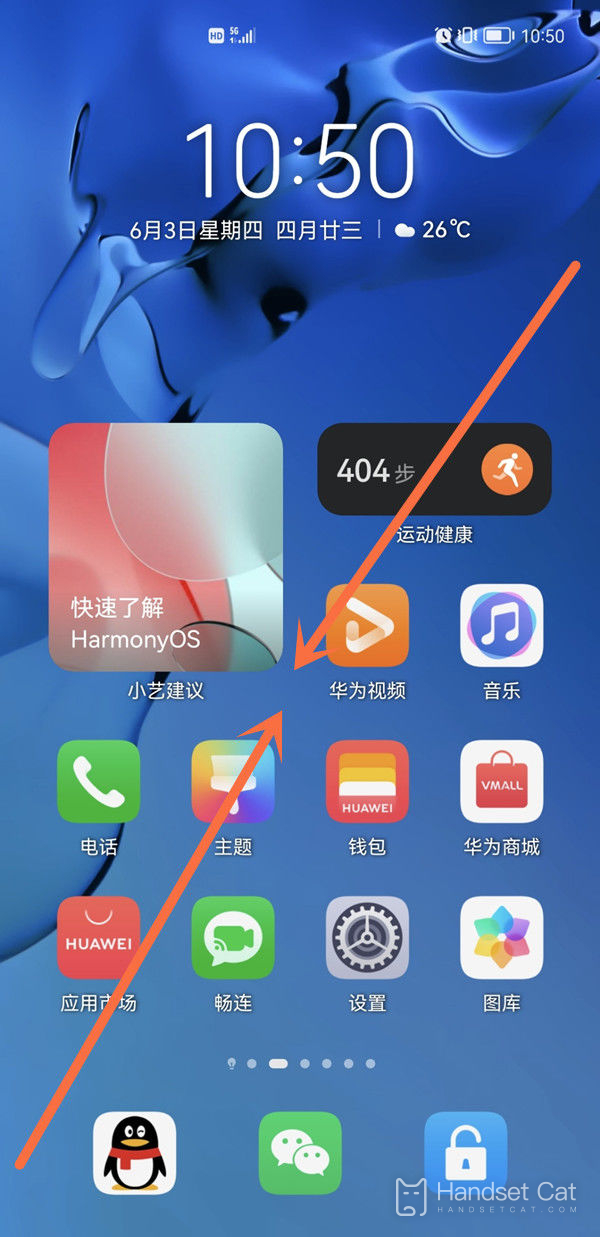
2. Find [Window Widget]
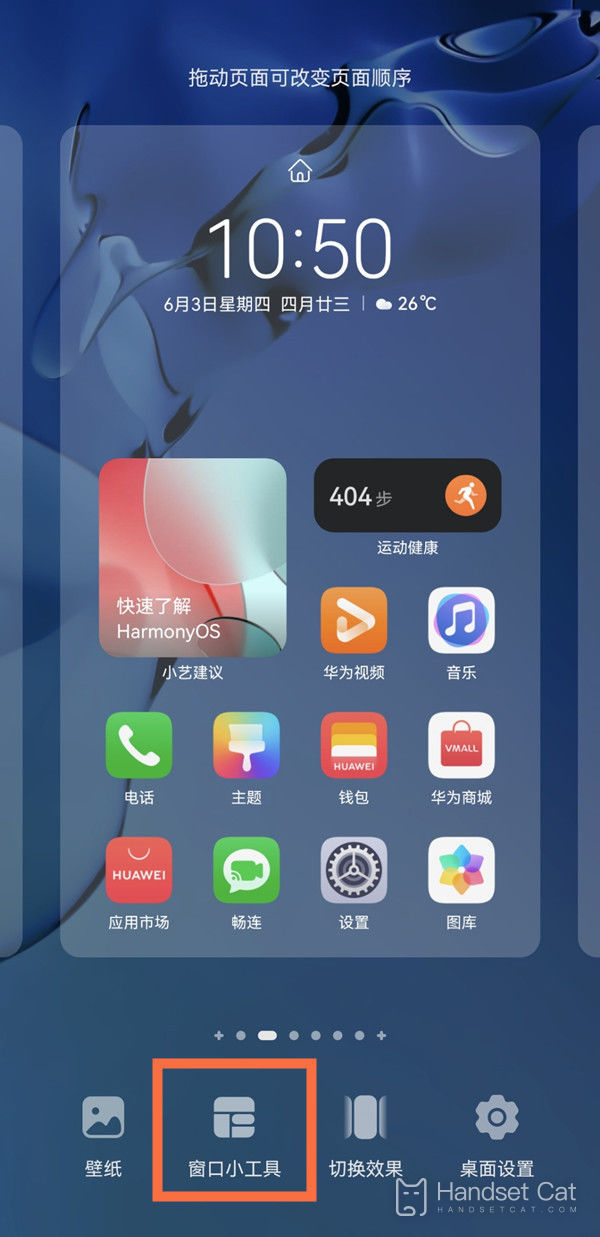
3. Slide the options at the bottom left, click [One Touch Screen Lock], click it to add it to the desktop, and then click once to lock the screen.
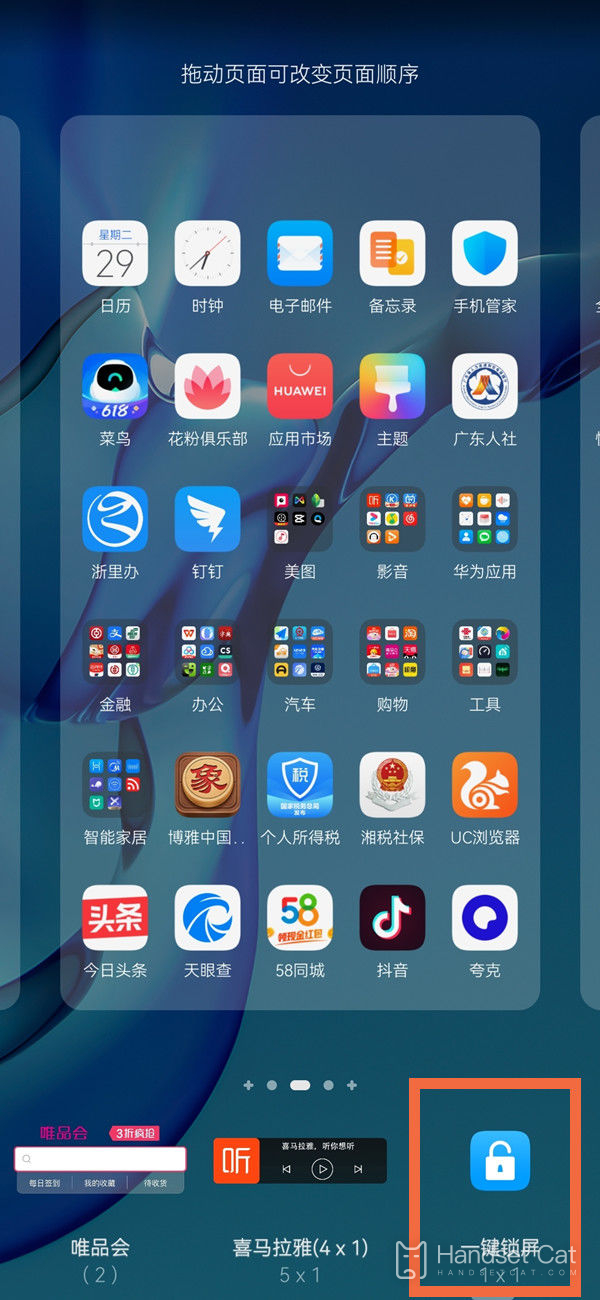
The Huawei nova10pro one click lock screen adding tutorial is on the top. Just find the options below the window, slide left, click [One click lock screen], add it to the desktop, and then click to lock the screen. Is it easy to learn and very simple? Try it yourself!













