OPPO A35 How to Add a Photo Watermark
What I want to teach you today is how to add a watermark to photos on the OPPO A35 mobile phone. There is a function in the camera of this mobile phone that can automatically add a watermark to photos taken, so that you don't have to worry about being misused when sending photos in the future. How do you use this function? The following section will introduce how to use this function.

How do I add a photo watermark to OPPO A35
1. Open the "Camera" icon on the desktop;
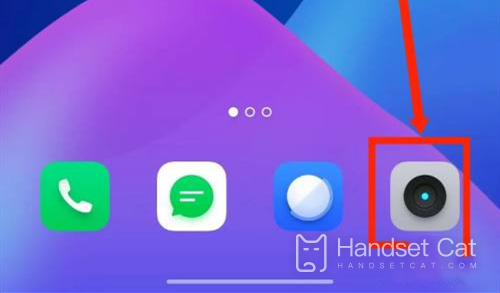
2. Click the setting icon in the upper right corner;
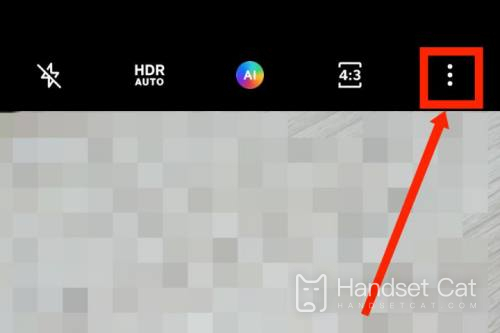
3. Select Watermark to turn it on.
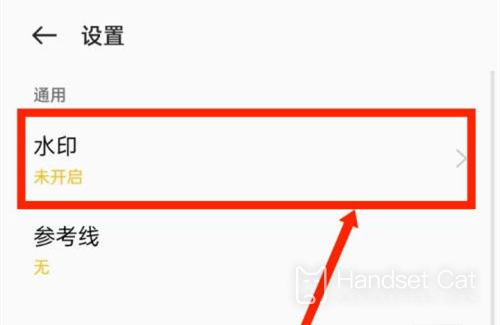
The above introduction has already told us how OPPO A35 mobile phones add photo watermarks. Users can choose or design the style of this function that requires setting watermarks in the camera. The editor will continuously update the content related to mobile phones for you. Please look forward to it.













