How to generate pdf for iPhone memo
Pdf has become one of the most commonly used file formats, and will not be confused by files caused by different devices, so it is very commonly used. And iPhone Memo is a commonly used tool. Everyone is asking how to generate pdf if Apple Memo is used? This is very important for many student and working parties. Now let's make a detailed introduction.
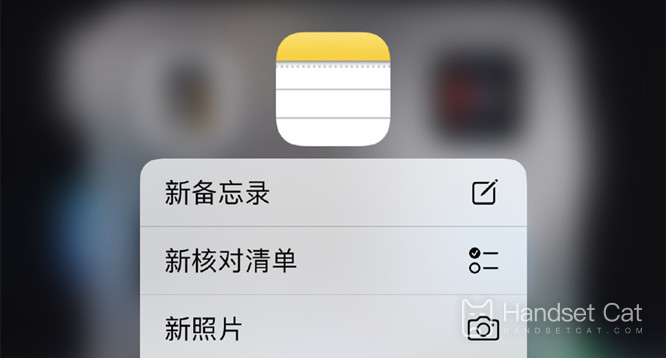
How to generate pdf from iPhone memo
Method 1: Text Conversion
1. Open the memo app on iPhone and select the desired memo content.
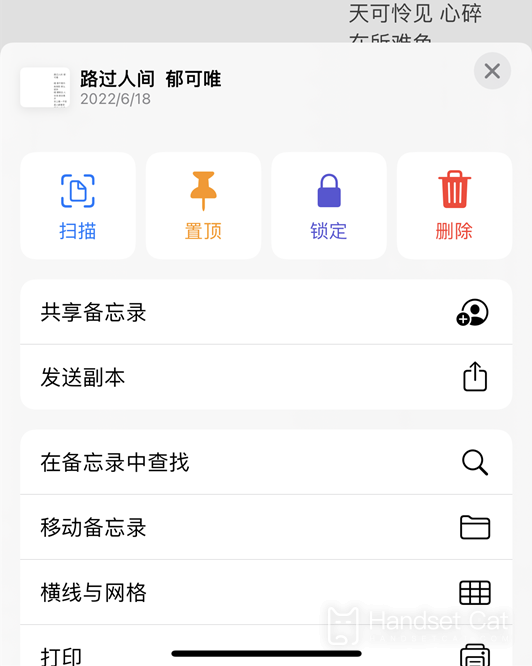
2. Click three points (...) in the memo
3. Click Print
4. Click the Print Options page.
5. Click Save to File.
6. Select a folder to store
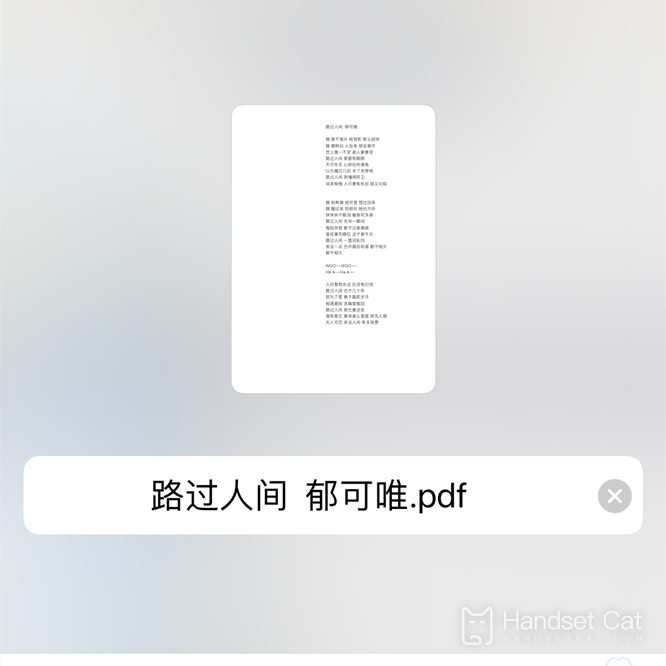
This is the PDF file
Method 2: Scan the document
Scan Documents
Click the Capture button to take a picture and scan the required documents
Click (...) in the upper right corner after scanning
Click to send a copy
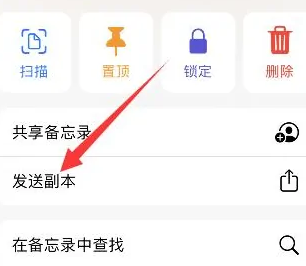
Click the Save to File option, and click Save to generate a PDF file
After reading the above introduction, I believe you have learned how to use the iPhone memo to generate pdf files. It is really super convenient! You don't need to download other apps in the future, so you have to take advantage of Apple's own ecosystem. It's really easy to use. You can't do without it once you use it. Come and try it.













