Vivo Y33s Cut Length Chart Tutorial
As we all know, screenshots, as a function that mainly captures screen content, are more practical in daily life. If the required content exceeds the screen, screenshots cannot be saved, and one by one is too troublesome. At this time, you can capture long content through the truncation graph. How do you use the truncation graph function on vivo Y33s?

vivo Y33s Section Length Chart Tutorial
On the page you want to capture, choose to slide down from the top of the phone or pull up from the bottom of the phone.

After entering the menu bar, manually find the super screenshot and click it.
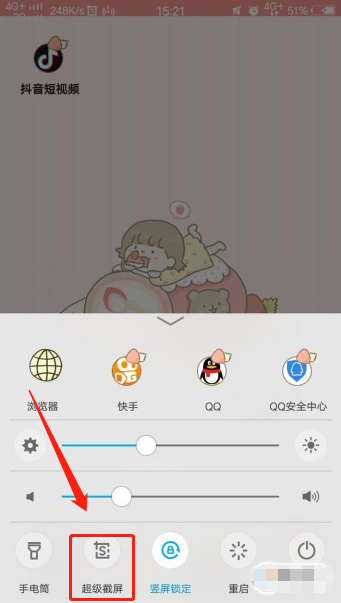
Then some options will pop up and click on the long screen capture.
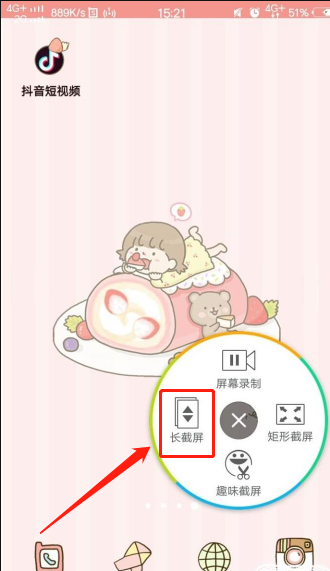
You can swipe to take a screenshot, or click the next screen, and then click Save.
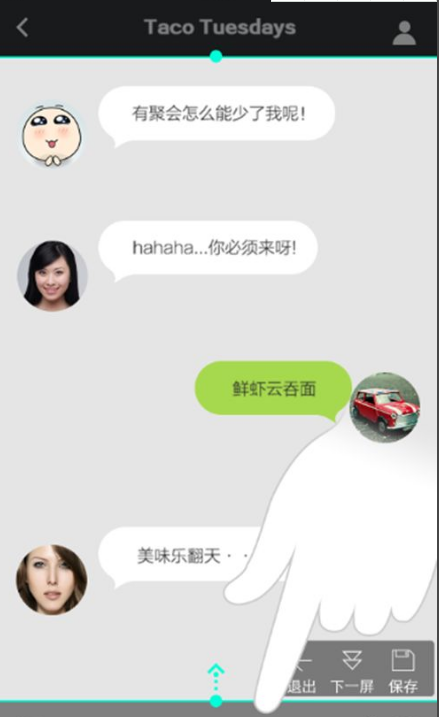
The above is the specific content of the vivo Y33s screenshot tutorial. This function not only has a more practical role than screenshots, but also is supported by most APPs, and the operation method is relatively simple. Later, when encountering the situation that you need to cut a long story, you don't need to cut it one by one.













