How to generate PDF for iPhone 14 Pro memo
With the continuous development of science and technology, various functions of the mobile phone are also being upgraded. The iPhone 14 Pro, one of the latest models released by Apple, is also the choice of many small partners. The richer the memory is, the easier it will be for everyone not to use it. For example, many small partners are asking how to generate PDF from the memo of the iPhone 14 Pro. Now let's look at the specific operation methods of the iPhone 14 Pro together with the editor.

How to generate pdf for iphone14Pro memo
Method 1: Text Conversion
1. Open the memo app on iPhone and select the desired memo content.
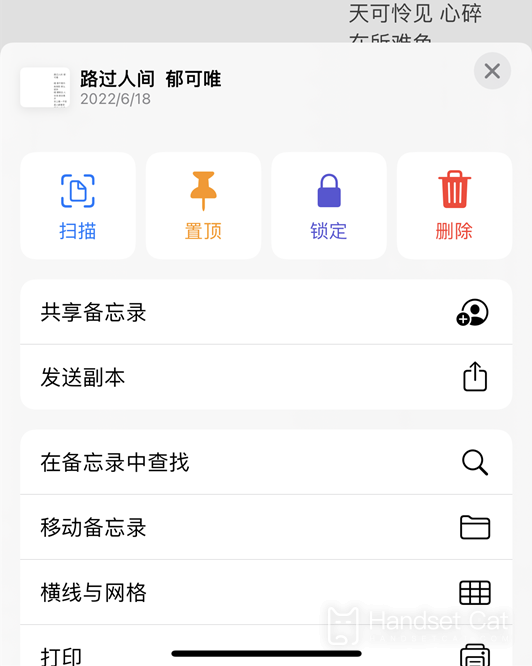
2. Click three points (...) in the memo
3. Click Print
4. Click the Print Options page.
5. Click Save to File.
6. Select a folder to store
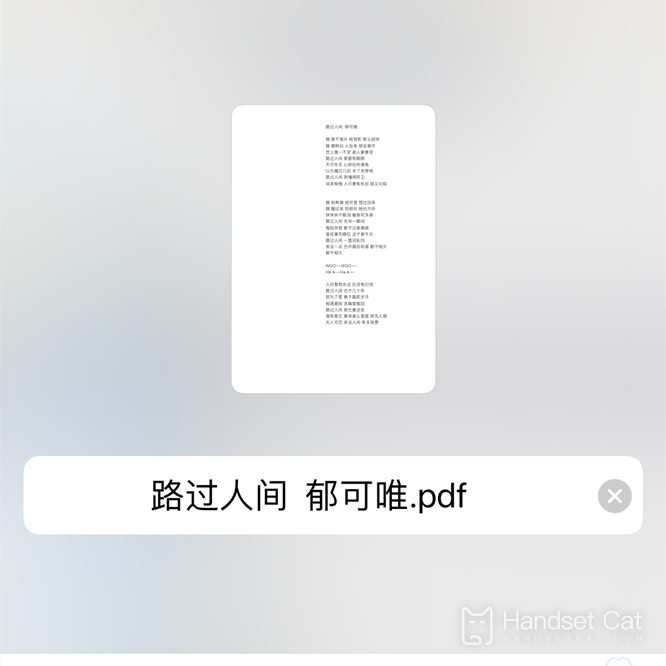
This is the PDF file
Method 2: Scan the document
Scan Documents
Click the Capture button to take a picture and scan the required documents
Click (...) in the upper right corner after scanning
Click to send a copy
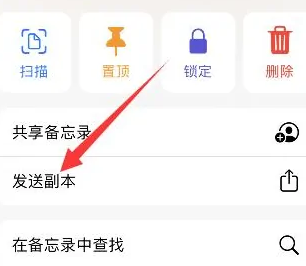
Click the Save to File option, and click Save to generate a PDF file
Introduction to the memory capacity of iPhone14Pro
IPhone 14 Pro has four memory capacities:128G, 256GB, 512GB, 1TB
The above is a detailed introduction to how to generate PDF for iPhone 14 Pro Memo. You can operate according to your own requirements. This is a very useful function. Do you think you have underestimated Apple's Memo before? It is really powerful.













