Vivo Y33sNFC access control function tutorial
The access card is something that most people use every day. No matter whether they enter or leave the community or the company, the access control system is indispensable. However, the access card is generally small. Sometimes, even if it falls on the ground, it may not be found in time. In order to prevent this situation, many users will record it into their mobile phones for use. How do you set it? This time, I brought you a tutorial about how Vivo Y33s sets NFC access cards.

vivo Y33sNFC Access Control Setting Tutorial
1. Enter Settings - Other Networks and Connections - NFC - Turn on the NFC switch.
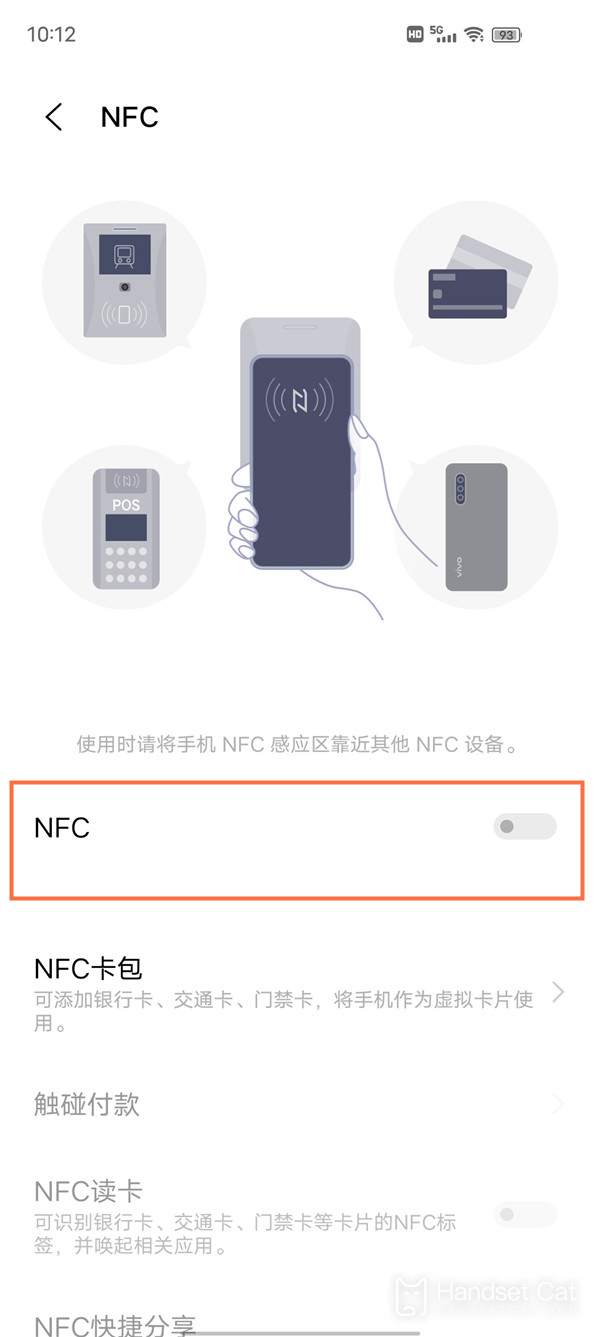
2. Open the vivo wallet and click the access card on the home page.
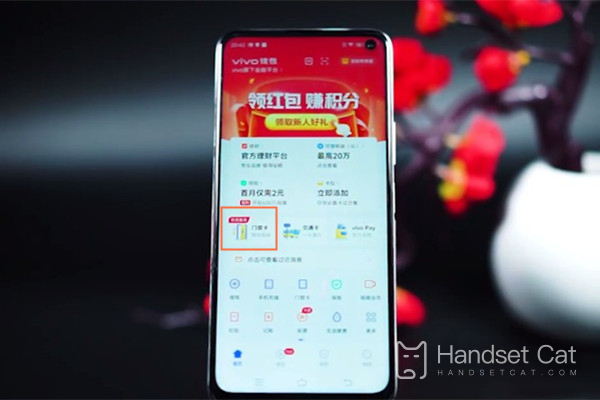
3. Click Add Now to select the type of card to be opened.
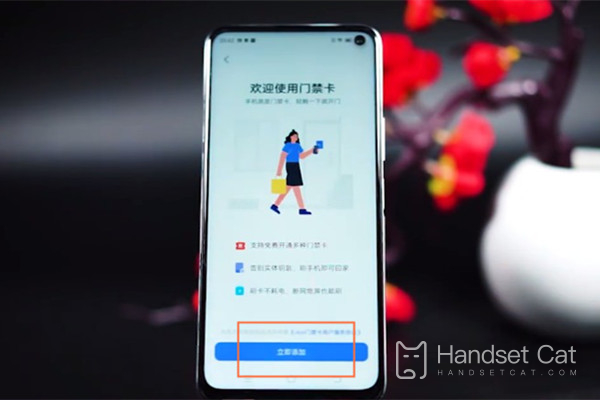
4. Close the non encrypted physical access card to the NFC sensing area of the mobile phone to read the card, and wait for the completion of card writing to add the access card successfully.
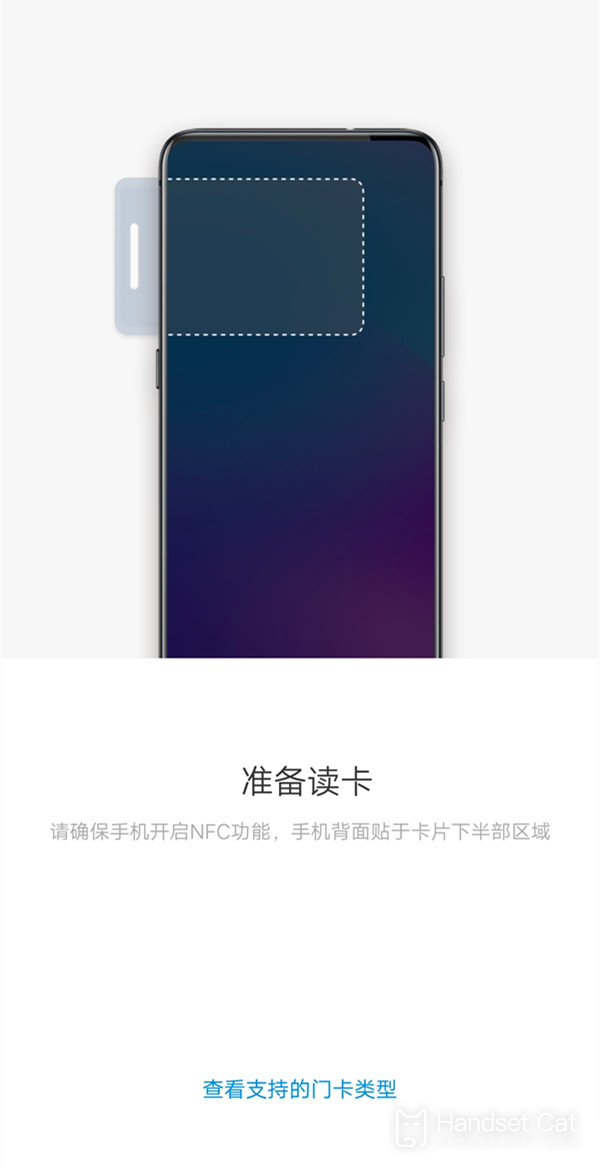
After reading the article, I believe that the kids should know the tutorial of how to add NFC access cards to vivo Y33s, right? This can not only effectively prevent the accidental loss of physical access cards, but also enable mobile phones to play more roles and enjoy a more convenient life.













