Vivo X90 NFC Bus Card Setting Tutorial
All kinds of revelations about the vivo X90 have already raised everyone's curiosity and attention. This vivo flagship mobile phone is a new goal of many small partners. Naturally, they will pay close attention to many details. NFC function is one of them. With this function, you can take the bus with your mobile phone. So let's take a look at the setting tutorial of the vivo X90 NFC bus card.
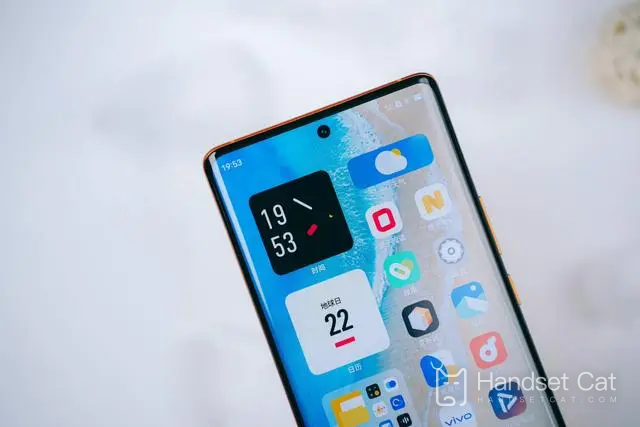
vivo X90 NFC Bus Card Setting Tutorial
1. Click Other Networks and Connections in the phone settings menu> NFC> Turn on the switch on the right side of the NFC option
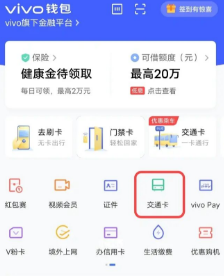
3. Open vivo wallet
4. Click the traffic card button
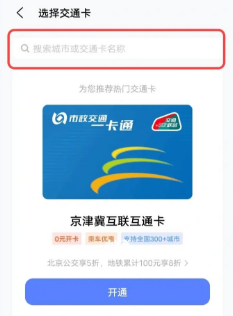
5. Search for your city or the name of your transport card, and then click Add Card.
6. Enter the amount you want to recharge after adding a card
7. Confirm payment and recharge to use
8. In vivo wallet -- My -- Settings -- Enable Double click the power button to open card swiping
9. Double click the power key to open the card swiping interface when the screen is locked, or open the card swiping interface when the phone is close to the gate when the screen is turned on.
Does the vivo X90 support NFC
Supported
NFC card mode can simulate a device (mobile phone or other intelligent devices, hereinafter referred to as the device) as a non-contact card, such as bus card, access card, bank card, etc.
The setting method of the vivo X80 NFC bus card is very convenient. It is really very user-friendly. You can take one less thing when you go out. If you often travel by bus, don't miss this super practical function.













