How to set face payment on iPhone 14 plus WeChat
A lot of things need a reference so that we can have a more objective discussion. For example, the sales of the recent iPhone 14 plus are very poor, but this is because the sales of the 14 series Pro and ProMax are very good. In fact, the iPhone 14 plus is a good choice for many small partners. Many small partners know their needs, so they choose this phone, But I don't know how to set up WeChat face payment. Now it's a bit tricky, so let's make up for it.

How to set face payment on iPhone14plus WeChat
1. Open phone settings
2. Click the face ID and password
3. Click other apps
4. WeChat is allowed to use face ID (otherwise face payment cannot be used)
5. Open mobile WeChat
6. Click Me at the bottom
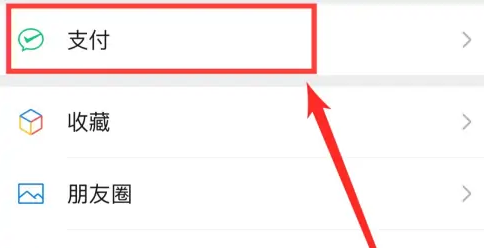
7. Click Pay
8. Click [...] in the upper right corner
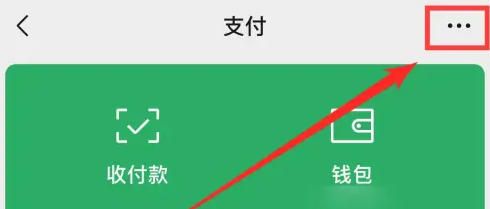
9. Click [...] in the upper right corner of the payment page
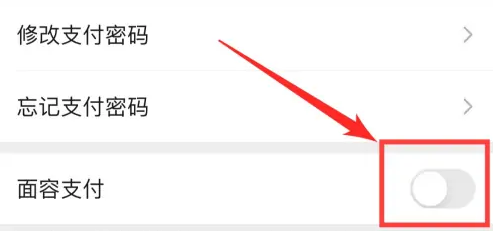
10. Click to open [Face Payment]
11. Click Start [Face Payment] on the payment management page
How to open iPhone 14plus personal hotspot
1. Click on the desktop to open [Settings],
2. After entering [Setting], click to open [Personal Hotspot].
Apple mobile phones do not support fingerprint unlocking now, so people rely heavily on facial recognition and will apply it to many aspects. Fortunately, WeChat Face Payment is also relatively convenient to set. If you don't want to manually enter your password, let's try this setting.













