HONOR 50 split screen tutorial
Split screen is a highly practical software function on smart phones. Its biggest role is to help users display multiple screen contents on a large screen at the same time. For example, when playing games, a corner of the screen can be separated to display the chat window with friends in real time, which can make the advantages of the large screen play more perfectly. This small edition brings HONOR 50 related tutorials on split screen.

How to split the HONOR 50 screen? HONOR 50 split screen tutorial
1. Start an application on the desktop, slide inward from the left or right edge of the screen and pause to call out the smart split screen application bar.
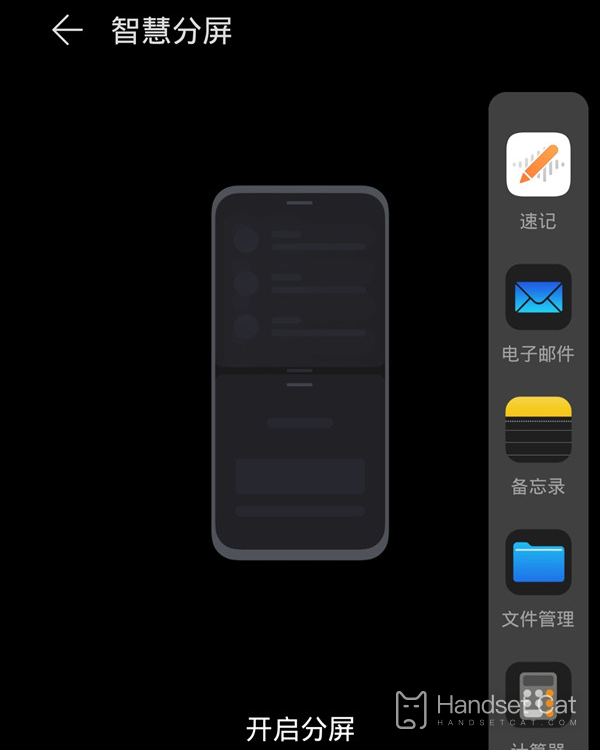
2. Long press and drag the icon of the application bar to the edge of the screen to release the split screen.
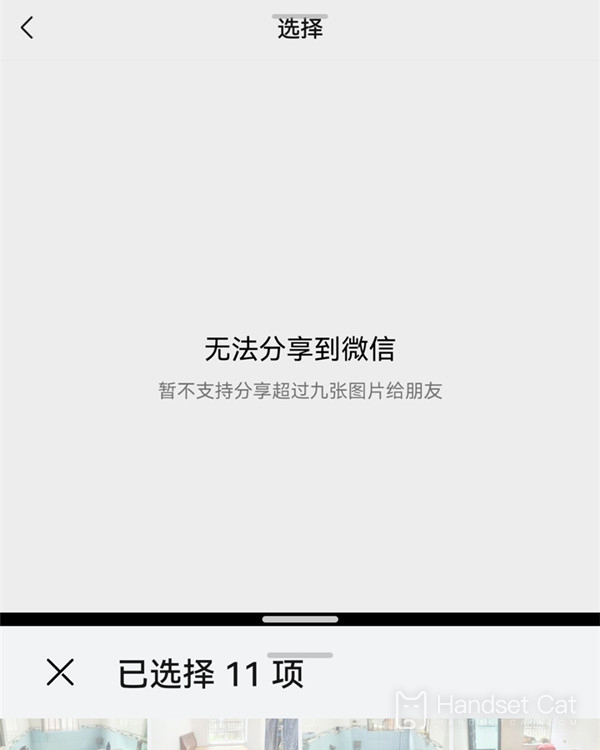
PS: The smart multi window application bar needs to be enabled when calling out from the sidebar. It is enabled by default. You can enter Settings>Auxiliary Functions>Smart Multi window to check whether it is enabled.
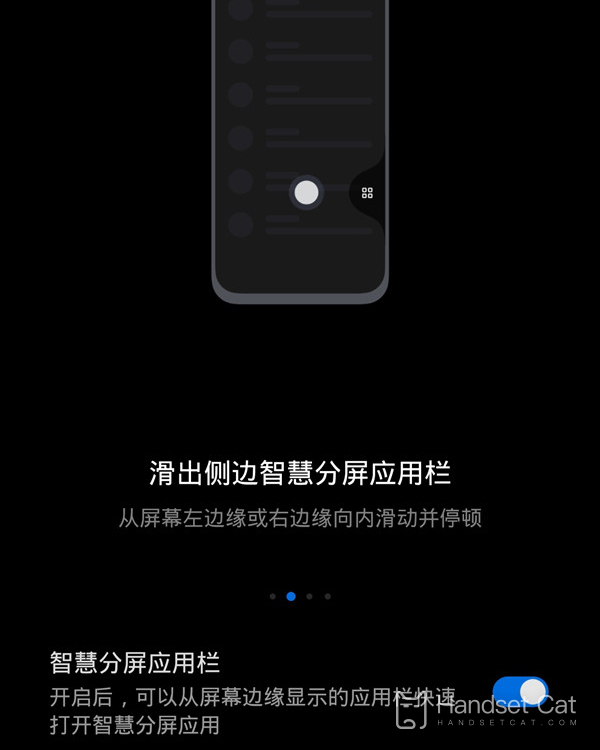
The above is the specific content of the HONOR 50 split screen tutorial. Although this function can make the screen have different pictures at the same time, it is not supported by all APPs on the market. Therefore, users should choose those apps that support split screen, otherwise split screen cannot be used.













