How to connect iQOO 8 to a computer
It's time to answer the question again. The question I want to answer today is how to connect the iQOO 8 mobile phone to the computer. There is an authorization and a USB debugging switch for connecting the mobile phone to the computer. You can only connect the computer through these two steps, otherwise the mobile phone will not respond after the data cable is plugged in. Let's follow the small editor to have a look!

How do I connect iQOO 8 to my computer? IQOO 8 Computer Connection Tutorial
IQOO 8 Mobile Phone to PC Tutorial
1. Open the [Setting] icon on the mobile phone desktop, enter the setting options, and click [More Settings] to view more content.
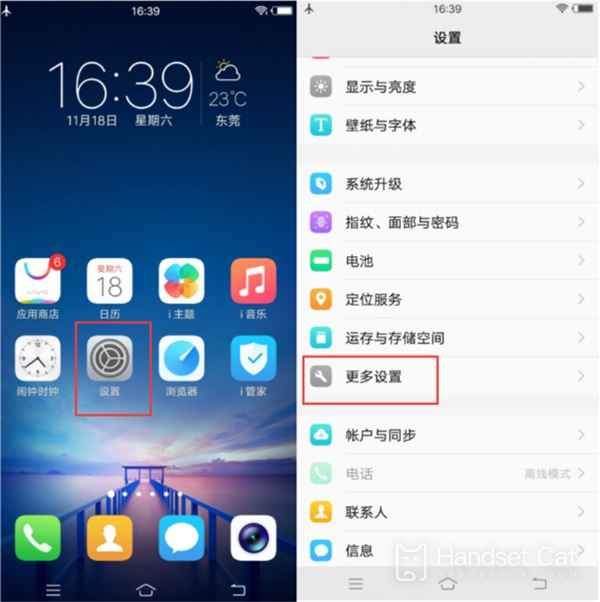
2. In [About mobile phone] (version information), click [Software version number] 7 quickly and continuously, and you will be prompted "You are in developer mode". You can open USB debugging after opening developer mode.
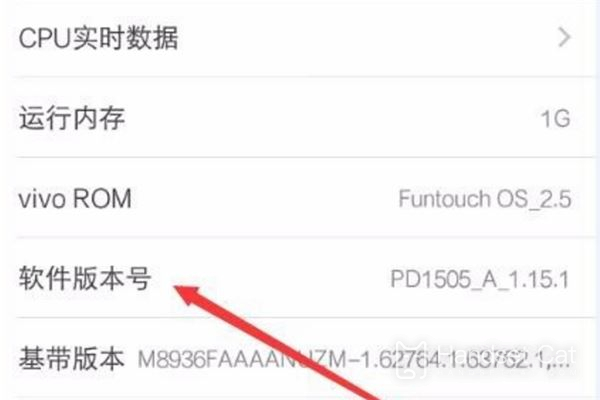
3. Then slide the screen to find [Developer Options], click in, find the "Debugging" option bar, and open the slider on the right of [USB Debugging] to make it blue; Then plug in the data cable to connect to the computer.
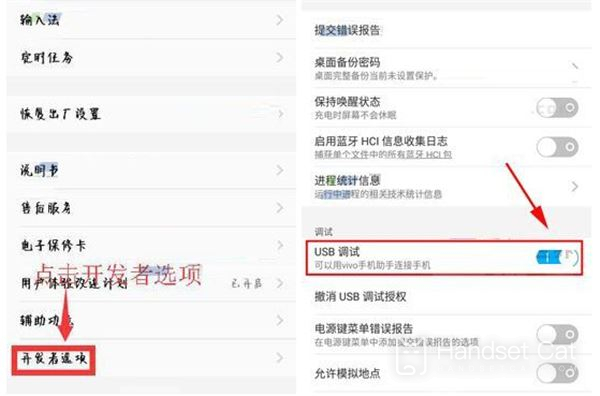
4. Then connect the phone to the computer through the USB cable, click the "View photos" or "Manage files" button, and the computer will automatically install the driver. After installation, double-click the new drive letter named after the phone model in the computer to perform relevant operations.
How about the security performance of iQOO 8 mobile phone? If any of the above four steps is missing, the connection between iQOO 8 mobile phone and computer will fail, so as to protect the security of mobile phone and avoid information loss and cell phone poisoning. That's all for today's introduction. See you next time.













