How to convert iPhone 14 Pro memo into word document
The iPhone 14 series was officially introduced to you in the fall. There are four models for you to choose from. From the perspective of sales, the high-end version is more popular. The iPhone 14 Pro is the choice of many small partners, but when using it, I encountered some questions, such as how to convert the memo in the handset into a word document? Xiao Bian has sorted out specific methods for you below, hoping to help you!

How to convert iPhone14Pro memos into word documents
Apple Mobile Memos can't be directly converted into Word documents, but can only be implemented in some rugged ways
Method 1.
1. Open Mobile Memo
2. Select the content to be saved
3. Copy the content directly and send it to the computer via WeChat or QQ
4. Then create a new word document
5. Paste the copied memo
Method 2:
1. Open the memo app on iPhone and select the desired memo content.
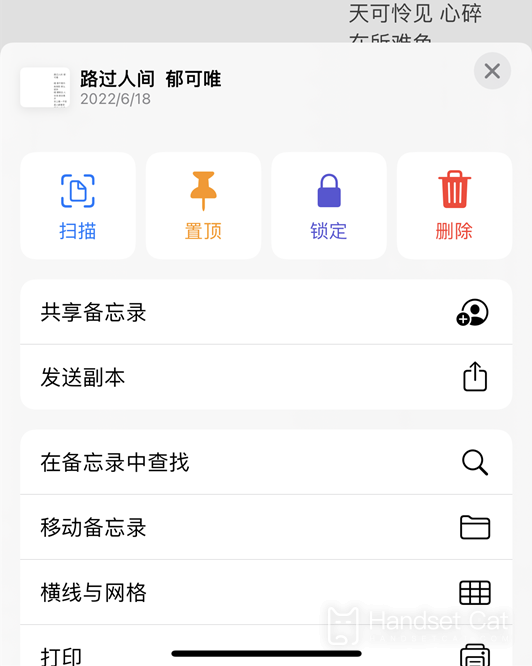
2. Click three points (...) in the memo
3. Click Print
4. Click the Print Options page.
5. Click Save to File.
6. Select a folder to store
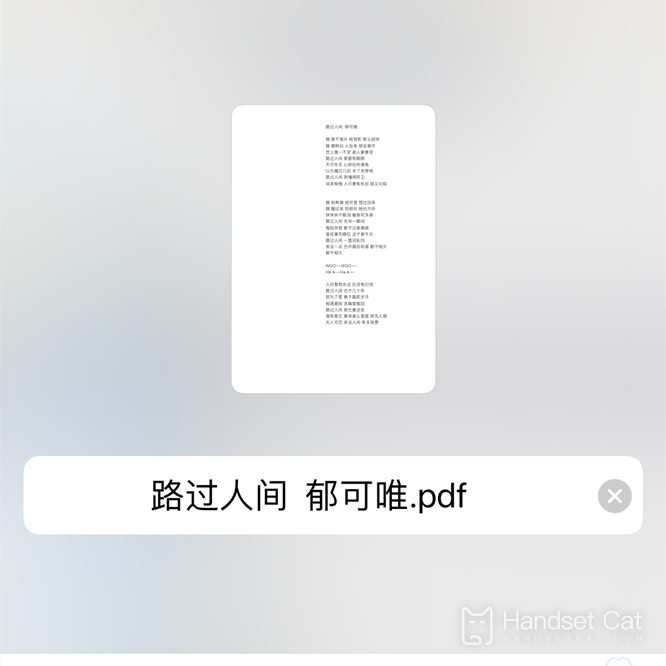
7. This saves PDF files and sends them to the computer
8. You can get a word document by format conversion on the computer.
How does the iPhone 14 Pro make calls with a secondary card
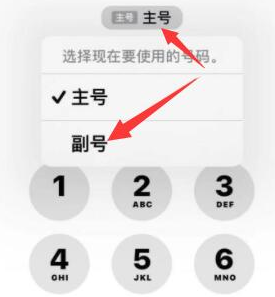
1. Turn on mobile phone
2. Click [Address Book] in the bottom menu bar
3. Find contacts
4. Click [Primary No.] under the name of the contact person.
5. Then it will pop up and select [Primary No.] or [Sub No.]
6. Click Finish to call.
7. You can also click the phone number tag near the top of the screen on the dialing keypad and select the number you want to use to make a call.
The above is how the iPhone 14 Pro memo is converted into a word document. It's a bit of a "curve to save the country". Because there is no way to directly generate a word document on the iPhone now, so we need to go around. However, it's really better to directly create a word document on the computer.













