Where to set iPhone 14 typing vibration
After the "keyboard tactile feedback" is turned on, the phone will have a slight tactile vibration every time you hit a word on the keyboard, which will also affect the battery. But for some iPhone 14 owners, typing vibration is really a very good function. Do you know where the iPhone 14 typing vibration is set? Don't worry, Xiao Bian has put it down! Come and see!

Where is the typing vibration setting for iPhone 14? Setting method of iPhone 14 typing vibration:
1. Find the phone settings and select [Sound and Touch].
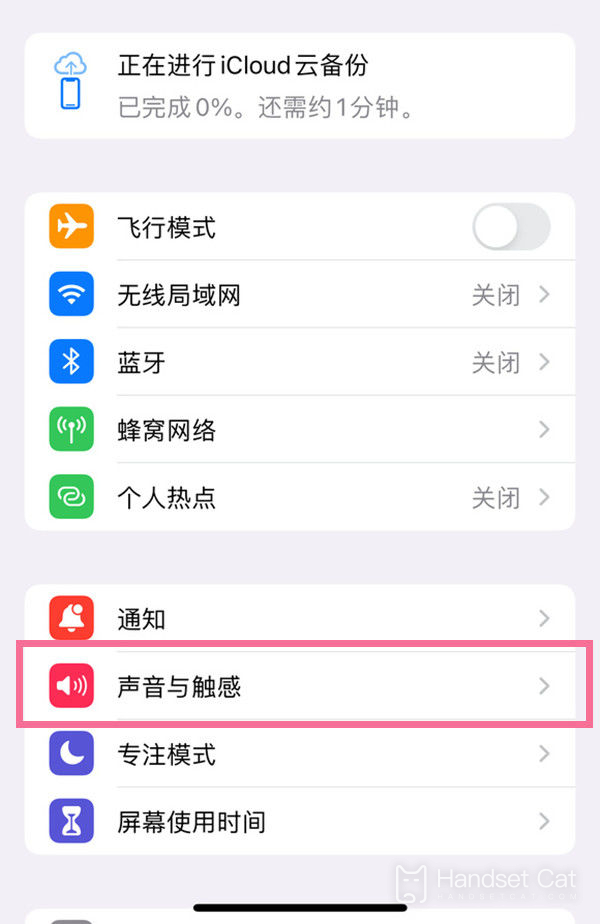
2. Find the Keyboard Feedback option.
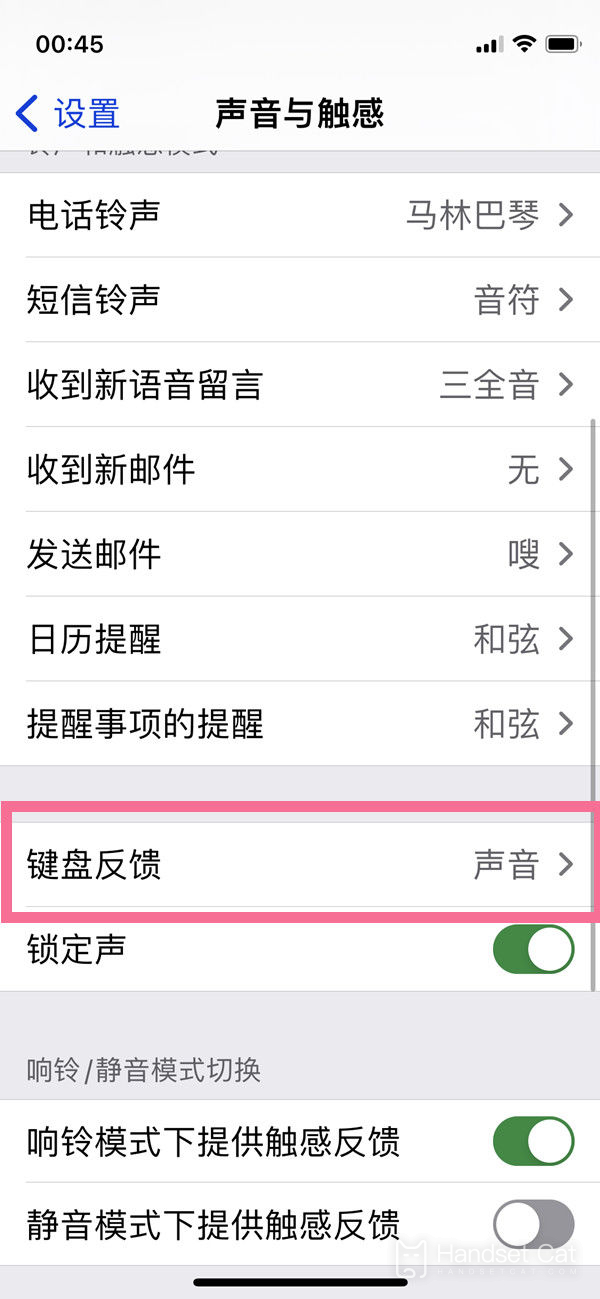
3. Confirm the switch behind [Touch] and click to open it.
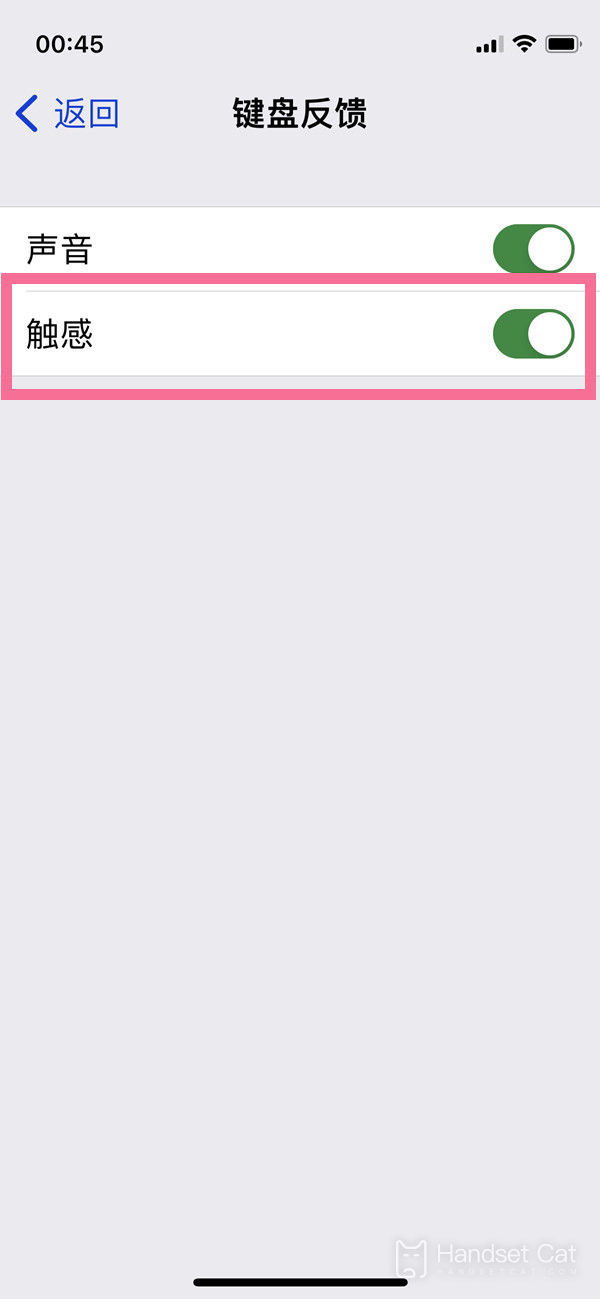
Where is the iPhone14 14 typing shake set? On the sound and touch interface, click the switch on the right side of "system touch feedback", and then type to get vibration feedback. I wonder if this article has solved your question? If you have already got the answer after reading this article, you may as well push the article to your other small partners with the same question!













