Where to set iPhone 14plus typing vibration
Generally, we use the built-in iPhone keyboard to type without vibration feedback. However, if you turn on the "keying sound" (which can be turned on in the "Settings"> "Sound and Touch Feedback"), there will be an iPhone keyboard sound effect when typing. Some owners really like the feeling of typing vibration. Where is the setting of iPhone 14 plus typing vibration?

Where is the typing vibration setting for iPhone14plus? Setting method of iPhone 14plus typing vibration:
1. Find the phone settings and select [Sound and Touch].
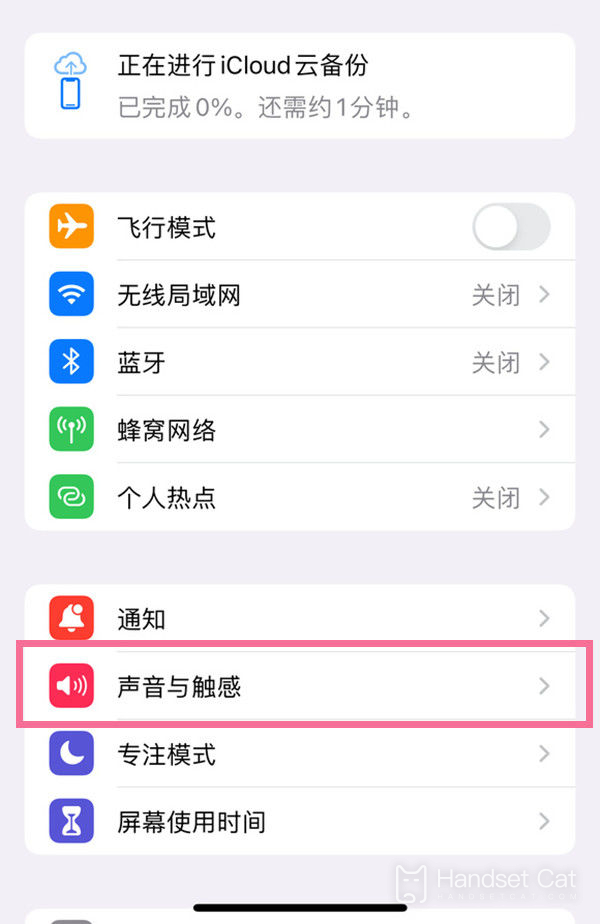
2. Find the Keyboard Feedback option.
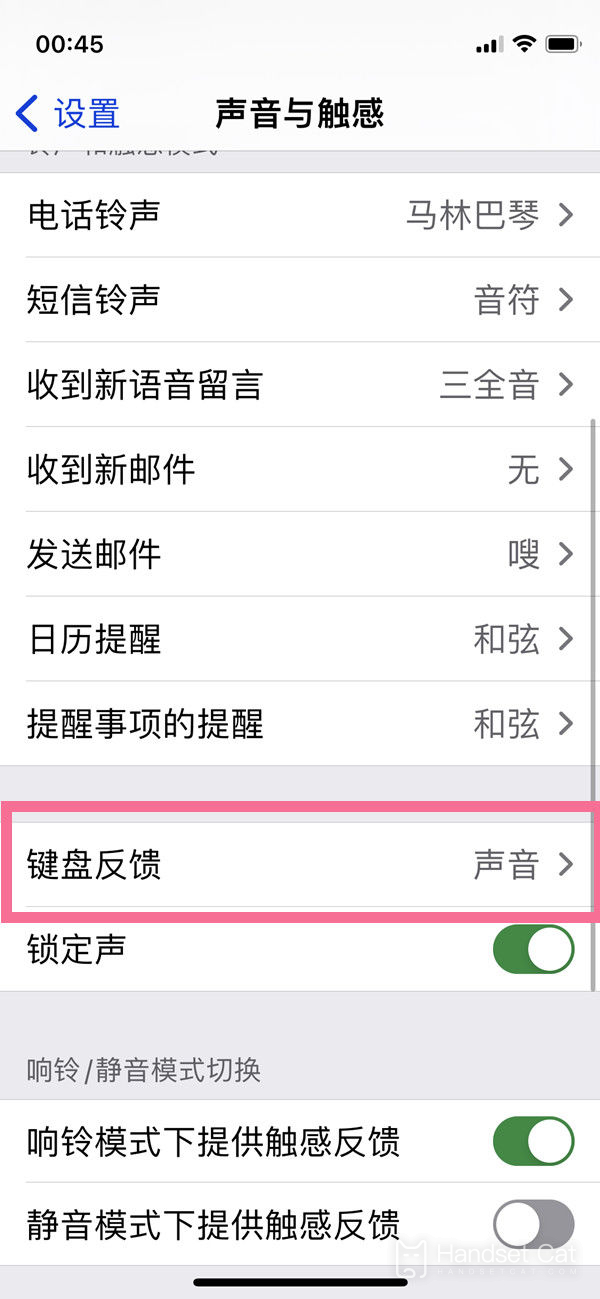
3. Confirm the switch behind [Touch] and click to open it.
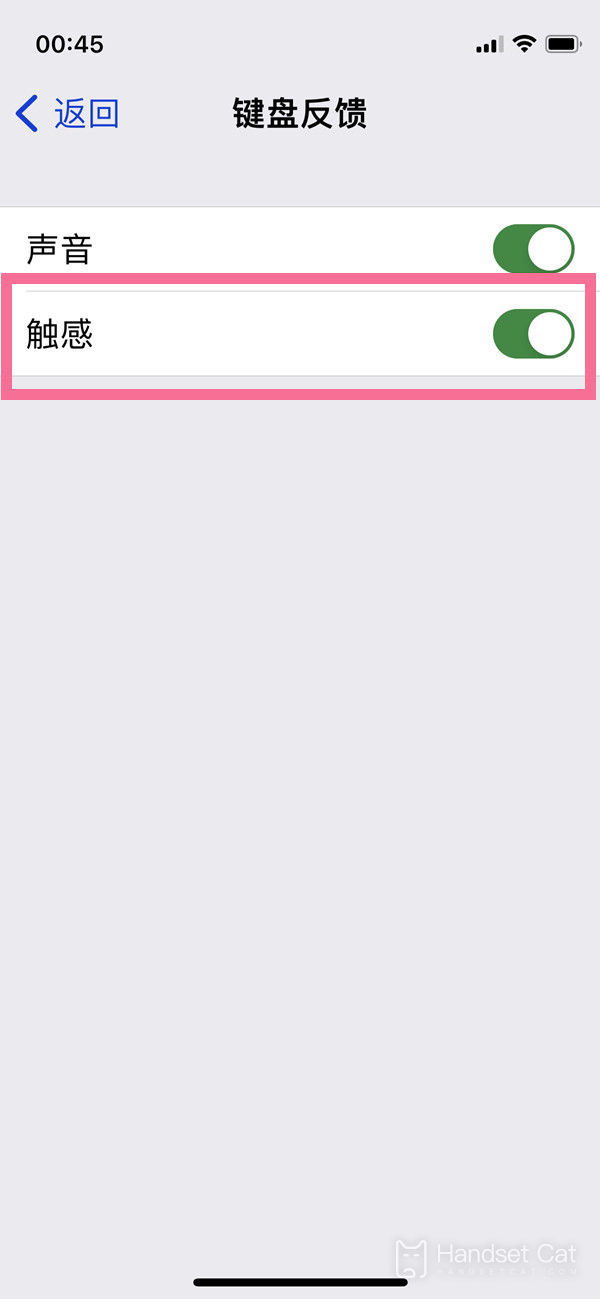
Where is the iPhone 14plus typing shake set? Very simple. Find the phone settings and select [Sound and Touch]. Then confirm the switch behind the [Touch], and click to open it. Of course, there are other methods besides the above ones. I will tell you next time!













