Where to set iPhone 14 pro typing vibration
Typing vibration can make users feel better when typing, which is very good for some users. When typing, the mobile phone will slightly vibrate and feed back to the owner, telling him that your mobile phone is giving back messages. Where is the iPhone 14 Pro typing shake set? Today, I'm going to teach you how to set the typing vibration of the iPhone 14pro to help you better understand your mobile phone!

Where is the typing vibration setting for iPhone14pro? Setting method of iPhone 14pro typing vibration:
1. Find the phone settings and select [Sound and Touch].
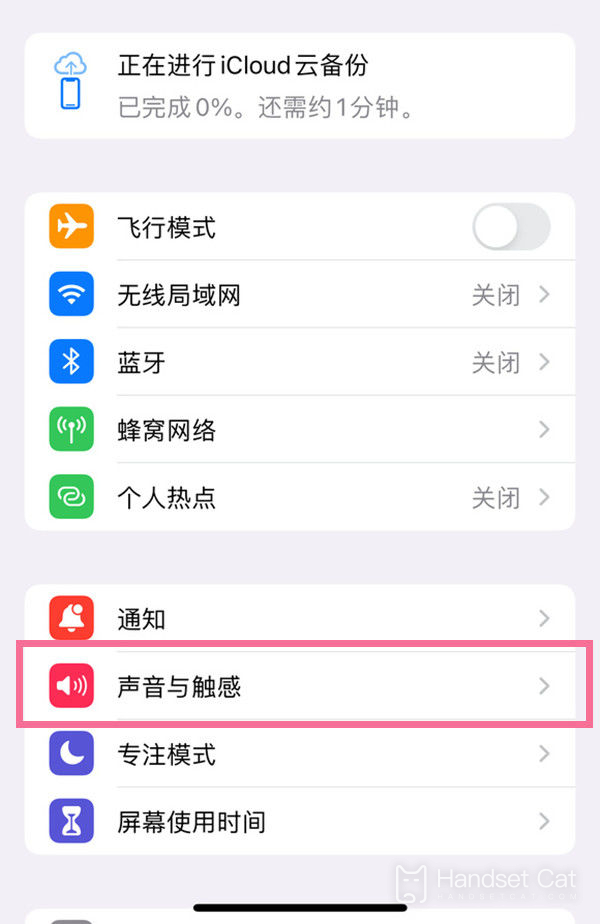
2. Find the Keyboard Feedback option.
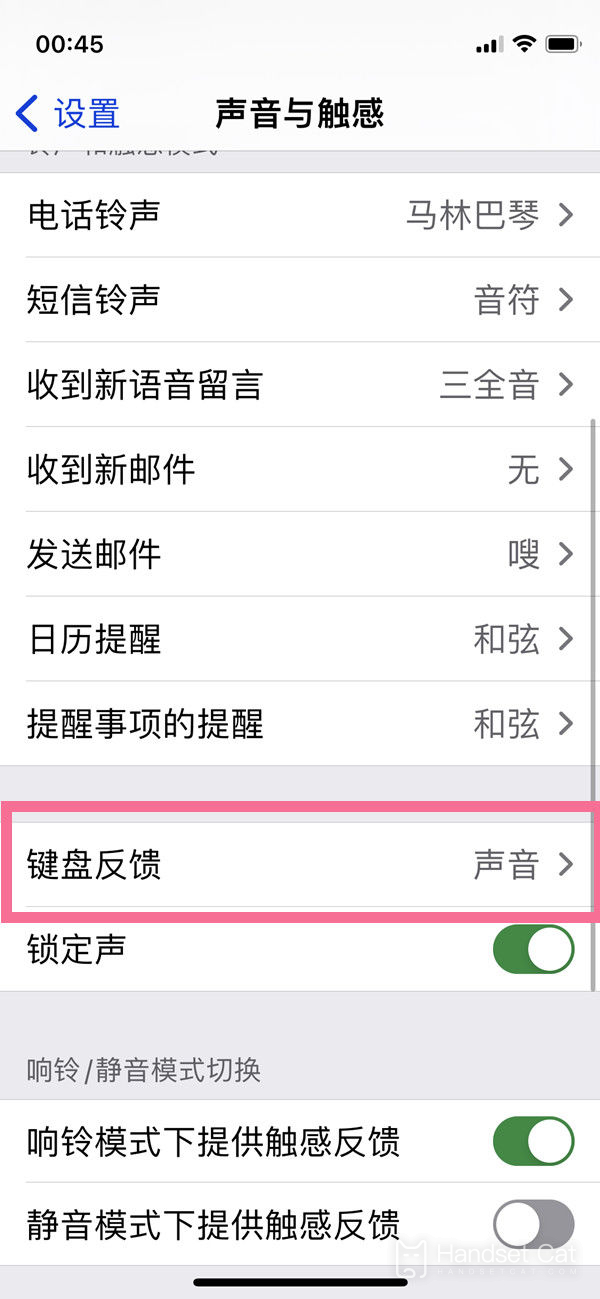
3. Confirm the switch behind [Touch] and click to open it.
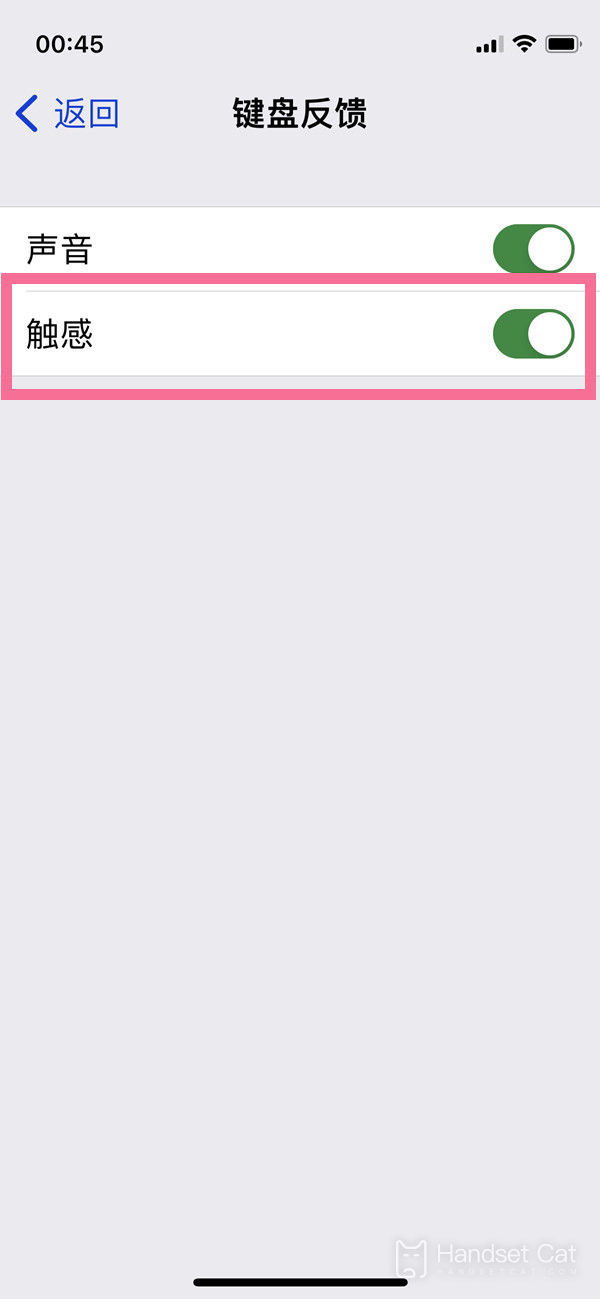
The setting method of iPhone 14pro typing vibration is shown above. Just confirm the switch behind [Touch] and click to open it. After that, when you are typing, your mobile phone will vibrate slightly and give you feedback. If you do not want to type vibration, just use this method to turn it off again.













