How to set random lock screen for iPhone 14 plus
The mobile phone has become an indispensable intelligent device in the current era, but often facing the same mobile desktop background, it will inevitably be a bit dull and boring. At this time, it is necessary to replace some fresh and beautiful theme wallpapers to improve your impression. So how to set a random lock screen on the iPhone 14 Plus? Don't worry, Xiao Bian has put it down! Come and see!

How do I set a random screen lock for iPhone 14plus? IPhone 14plus setting random lock screen tutorial:
1. In the lock screen interface, long press to enter the editing mode.

2. Click the plus icon in the lower right corner.

3. Click the photo to display randomly.
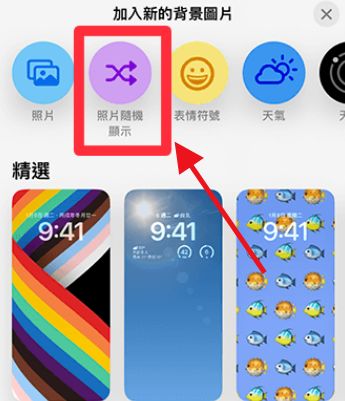
4. Click to manually select photos.
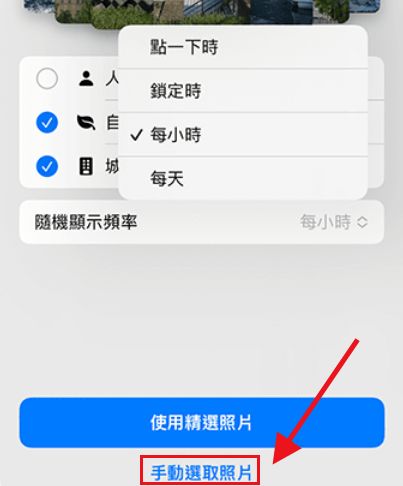
5. Select the photo you want to set as the lock screen. Click the upper right corner to join.
6. Click the random display frequency and check the switching frequency.
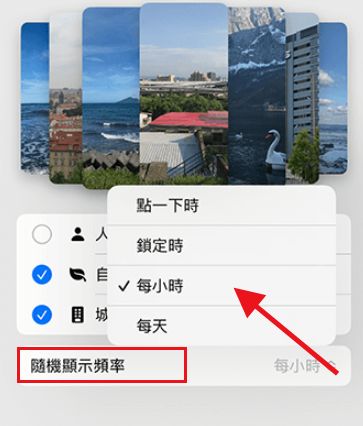
After reading the article, I believe that the kids should know how to set a random lock screen for the iPhone 14 Plus? The iPhone 14 Plus not only has a very rich wallpaper library, but also gives users great freedom in changing settings. Of course, there are other methods besides the above ones. I will tell you next time!













