How to set random lock screen for iPhone14promax
After the release of iPhone14promax, many small partners have placed orders, and today the official version of iOS16 has also been pushed. Many small partners have a little dispute about the "Android" of the new system, but some small partners say that the playability has become stronger, and they like it very much, especially the iOS16 lock screen wallpaper widget. Do you know how to set a random lock screen for iPhone14promax? Don't worry, Xiao Bian has put it down! Come and see!

How does iPhone 14promax set random screen lock? IPhone14promax Setting Random Screen Lock Tutorial:
1. In the lock screen interface, long press to enter the editing mode.

2. Click the plus icon in the lower right corner.

3. Click the photo to display randomly.
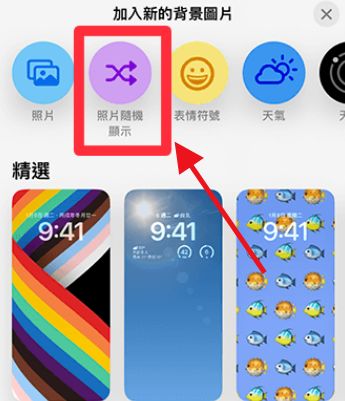
4. Click to manually select photos.
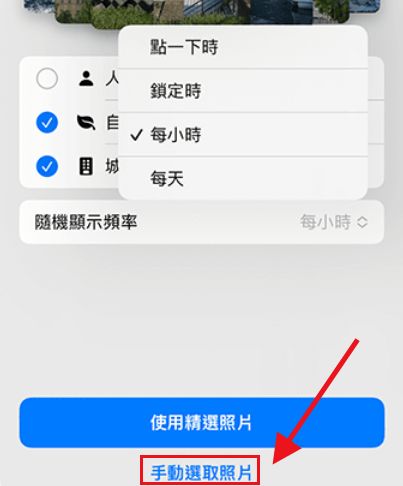
5. Select the photo you want to set as the lock screen. Click the upper right corner to join.
6. Click the random display frequency and check the switching frequency.
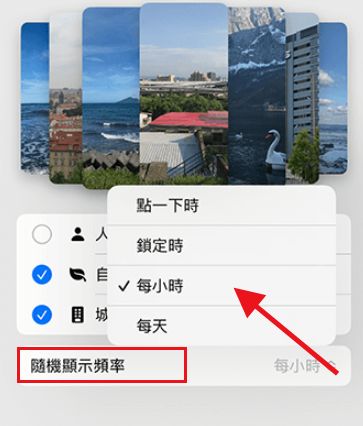
This is how iPhone14promax sets the random screen lock. You should be used to screen widgets before. This time, the screen lock widget further enhances visualization and convenience. If you have upgraded iOS16, you can set it according to the above introduction.













